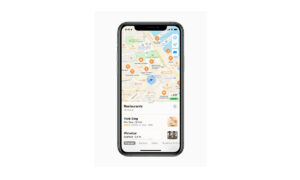Apple Maps allows you to choose a default mode of travel in your iPhone. If you have selected cycling as your default mode, then it will provide detailed cycling directions to your destination. It will offer routes on bike paths, bike lanes, and bike-friendly roads. You can also preview the elevation for your ride, check how busy a road is, and choose a route that best avoids hills. If you want to learn how to get cycling directions, then in this article we will tell you how you can get cycling directions in Maps on iPhone.
As you travel along your route, Maps will speak cycling-specific directions for turns and maneuvers. and if you have a handlebar mount for iPhone, then you can glance at the directions on the iPhone screen. Or if you have an Apple Watch, then you can glance at them on your wrist.
For more tips and tricks join us on Telegram

What is the Apple Maps app?
Apple Maps is a web mapping service developed by Apple Inc. The default map system of iOS provides directions and estimated times of arrival for driving, walking, cycling, and public transportation navigation in your iPhone. You can view, share, and zoom in or out to see the details that you need.
How to get Cycling directions in Maps:
Step 1: On Maps, do one of the following:
- Say something like “Hey Siri, give me cycling directions home.”
- Or Tap your destination (such as a search result in Maps or a landmark on a map), or touch and hold anywhere on the map, then tap the directions button.
Step 2: When a suggested route appears, you can do the following:
- Switch to cycling directions: If cycling isn’t your default mode of travel or if you’re viewing a transit map, tap the Cycle button to see a suggested cycling route.
- Avoid hills or busy roads: Scroll down in the route card, then turn on an option.
- Choose other route options: You can reverse the starting point and destination, select a different starting point or destination, and more. See Select other route options in Maps on iPhone.
Step 3: Tap Go for the route you want.