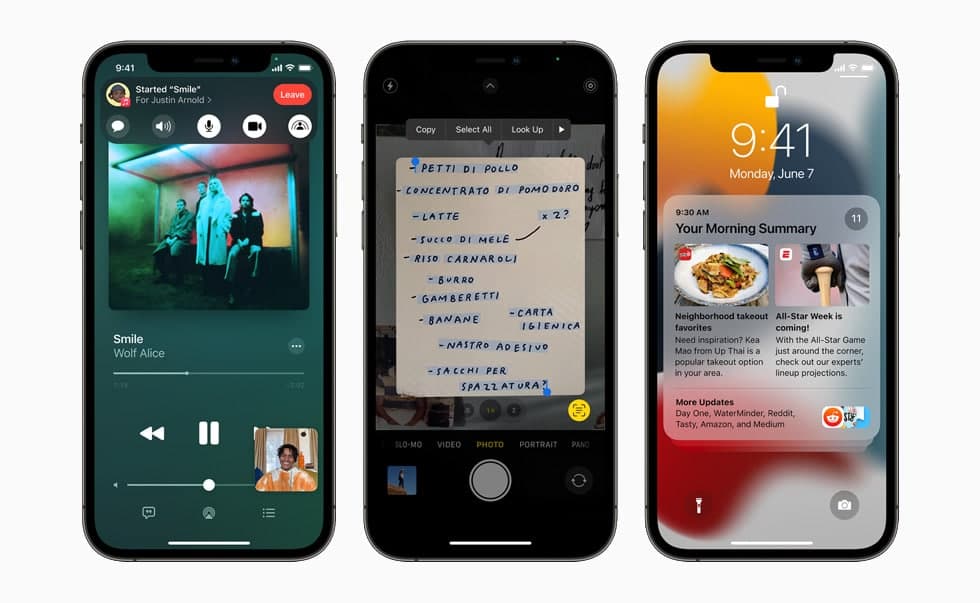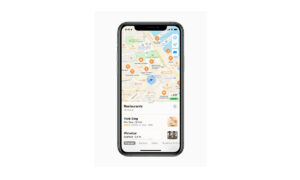Apple Maps helps you to explore new places and nearby areas around you such as shops, groceries, restaurants, and many more. You can search for a place in Apple Maps and it will provide you with a proper route with turn-by-turn directions for your destination. If you want to learn how to get directions in Maps. Then in this article, we will tell you how you can get directions to your destination in Maps on iPhone.
For more tips and tricks join us on Telegram

What is the Apple Maps app?
Apple Maps is a web mapping service developed by Apple Inc. The default map system of iOS provides directions and estimated times of arrival for driving, walking, cycling, and public transportation navigation in your iPhone. You can view, share, and zoom in or out to see the details that you need.
How to get direction in Maps:
Step 1: Open Maps.
Step 2: Do one of the following:
- Tap a destination (for example, a landmark on a map or a spot that you marked with a pin).
- Touch and hold anywhere on the map.
- Tap the search field, begin typing, then tap a result.
Step 3: Tap the directions button on the place card.
- After you tap the directions button, you can choose a different mode of travel, a different starting point, and other options. See Select other route options in Maps on iPhone.
Step 4: Tap Go for the route you want.
Note: After you tap Go, you can share your ETA, get an overview of your route, turn off spoken directions, and more while the following driving, walking, and cycling directions.