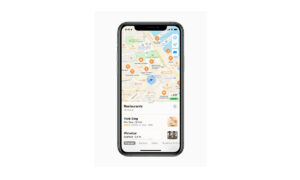Apple Maps allows you to choose a default mode of travel in your iPhone. If you are selecting walking as your default mode then it will provide detailed walking directions to your destination. If you want to learn how to get walking directions, then in this article we will tell you how you can get walking directions in Maps on iPhone.
On supported models and in select areas, walking directions will show you immersive walking instructions that use the iPhone camera and augmented reality to show you where to turn.
Note: Turn-by-turn spoken directions are not available in all countries or regions.
For more tips and tricks join us on Telegram

What is the Apple Maps app?
Apple Maps is a web mapping service developed by Apple Inc. The default map system of iOS provides directions and estimated times of arrival for driving, walking, cycling, and public transportation navigation in your iPhone. You can view, share, and zoom in or out to see the details that you need.
How to get walking directions:
Step 1: On Maps, do one of the following:
- Say something like “Hey Siri, give me walking directions home.” or.
- Tap your destination (such as a search result in Maps or a landmark on a map), or touch and hold anywhere on the map, then tap the directions button.
Step 2: When a suggested route appears, you can do the following:
- Switch to walking directions: If walking isn’t your default mode of travel or if you’re viewing a transit map, tap the Walk button to see a suggested walking route.
- Choose other route options: You can reverse the starting point and destination, select a different starting point or destination, and more. See Select other route options in Maps on iPhone.
Step 3: Tap Go for the route you want.
Step 4: To view directions in augmented reality, tap the Pedestrian AR button, then follow the onscreen instructions. To return to the map, tap the Close button.