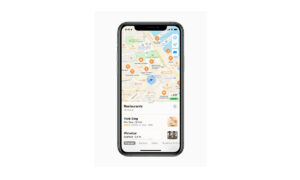Apple Maps allow its user to get an overview of their route, turn off spoken directions, and more while following the driving, walking, and cycling directions. In this article, we will tell you what you can do while following a route in Maps on iPhone.
For more tips and tricks join us on Telegram
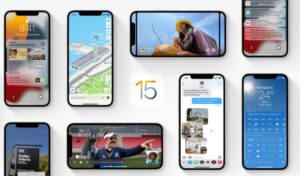
What is the Apple Maps app?
Apple Maps is a web mapping service developed by Apple Inc. The default map system of iOS provides directions and estimated times of arrival for driving, walking, cycling, and public transportation navigation in your iPhone. You can view, share, and zoom in or out to see the details that you need.
Things that you can do while following a route:
- End directions before arriving:
- Siri: Say something like: “Hey Siri, stop navigating.”
- Or without asking Siri, you can tap the card at the bottom of the screen, then tap End Route.
2. Get an overview of your route:
- Tap the Overview Mode button. To return to turn-by-turn directions, tap the Tracking On Heading button.
3. View a list of upcoming directions:
- Tap the banner at the top of the screen. Scroll down to see more directions. When finished, tap ^.
4. Turn off spoken directions:
- On the map, tap the audio button, then choose an option.
|
Button |
Description |
||||||||||
|---|---|---|---|---|---|---|---|---|---|---|---|
|
|
All directions are spoken. | ||||||||||
|
|
Only driving alerts are spoken. | ||||||||||
|
|
No directions are spoken. | ||||||||||