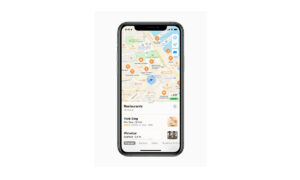Apple Maps allows you to look around and explore the streets of cities from your iPhone. You can use the look around to view cities and places in the Maps app in an interactive 3D model, that also lets you pan 360 degrees and move through the streets. If you want to learn how to use look around in Maps, then in this article, we will tell how you can use look around in Maps on your iPhone.
For more tips and tricks join us on Telegram

What is the Apple Maps app?
Apple Maps is a web mapping service developed by Apple Inc. The default map system of iOS provides directions and estimated times of arrival for driving, walking, cycling, and public transportation navigation in your iPhone. You can view, share, and zoom in or out to see the details that you need.
How to use look around in Maps on iPhone:
Step 1: In the Maps app, select cities, then tap the Look Around button near the bottom of a map.
Step 2: To change the view, do any of the following:
- Pan: Drag a finger left or right.
- Move forward: Tap the scene.
- Zoom in or out: Pinch open or closed.
- Switch to or from full-screen view: Tap the Enter Full-Screen Mode button or the Exit Full-Screen Mode button.
- View another point of interest: Switch from full-screen view, then tap elsewhere on the map.
- Hide labels in full-screen view: Tap the place card at the bottom of the screen, then tap the Hide Labels button.
Step 3: When finished, tap Done.