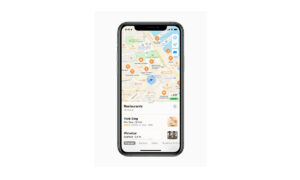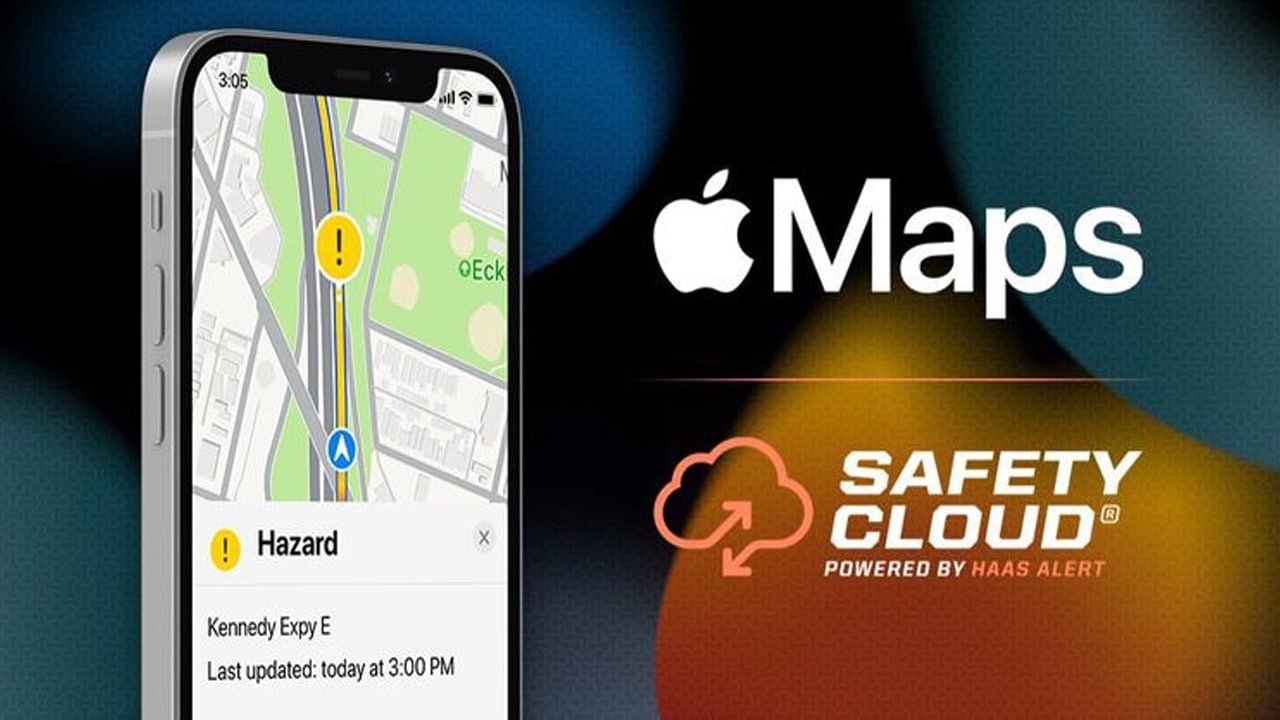Apple Maps allows its user to access Maps on their Mac for a better user experience. You can use Maps on your Mac before a big trip or a day of cycling, so you can plan your route on your Mac, and then share the details with your iOS devices. The larger screen on your Mac can help you look around and see what’s ahead, and for some locations, you can get an interactive 3D view. If you want to learn, then in this article, we will tell you how you can plan a route in Maps on your Mac.
Note: You must be signed in with the same Apple ID on your devices and your Mac.
For more tips and tricks join us on Telegram

What is the Apple Maps app?
Apple Maps is a web mapping service developed by Apple Inc. The default map system of iOS provides directions and estimated times of arrival for driving, walking, cycling, and public transportation navigation in your iPhone. You can view, share, and zoom in or out to see the details that you need.
How to plan a route in Maps on your Mac:
Step 1: In the Maps app on your Mac, click a location on the map, such as an intersection, landmark, or business.
Step 2: In the place card, do one of the following:
- Click Create Route, then enter the destination in the To field (or click the Swap Directions button, then enter the starting point in the From field).
- Click Directions, then adjust the starting and ending locations if needed.
Step 3: Click Plan.
Step 4: Select Leave to choose when you want to leave your starting point or Arrive to choose when you want to reach your destination.
Step 5: Click the date to enter a new date or use the calendar to select a new date.
Step 6: Click the time to enter when you plan to leave or want to arrive.
Step 7: Click Options, then choose any of the following:
- If you’re driving: Choose to avoid tolls and motorways.
- If you’re taking public transportation: Choose your preferred public transport options, such as bus or train.
Step 8: Click the Share button in the toolbar, then choose the device you want to send directions to.
- You get a notification on your device; tap it to open the directions in Maps.