The Messages app allows you to send text messages as SMS and MMS messages through your cellular service to your contacts. You can use the Message app to send and receive texts, photos, videos, and audio messages. You can also personalize your messages with animated effects, Memoji stickers, iMessage apps, and more. In this article, we will tell you how you can send a message on your iPhone.
For more tips and tricks join us on Telegram

What is the Message app?
The Message app is an instant messaging service developed by Apple Inc. to send text messages over cellular service to people available on your contact list. You can send photos, videos, and other info to your contacts. You can also personalize your messages with animated effects, Memoji stickers, iMessage apps, and more.
How to send a message on iPhone:
You can send a text message to one or more people.
Step 1: Tap the Compose button at the top of the screen to start a new message, or tap an existing message.
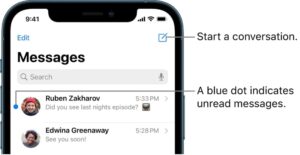
Step2: Enter the phone number, contact name, or Apple ID of each recipient. Or, tap the Add button, then choose contacts.
-
- On models with Dual SIM, to send an SMS/MMS message from a different line, tap the line shown, then choose the other line.
Step 3: Tap the text field, type your message, then tap the Send button to send.
-
- An alert badge appears if a message can’t be sent. Tap the alert to try sending the message again.
Tip: To see what time a message was sent or received, drag the message bubble to the left.









