As we all know the Messages app offers a bunch of different and useful features and the payment feature is one of them. It allows you to use Apple Pay to send and receive money quickly and easily in Messages. It does not require any other app to download, and you can use the cards you already have with Apple Pay. If you want to learn, then in this article we will tell you how you can send a payment in the Messages app on your iPhone.
For more tips and tricks join us on Telegram
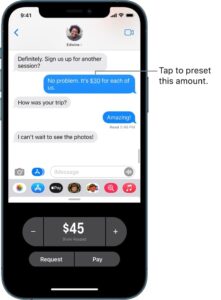
What is the Message app?
The Message app is an instant messaging service developed by Apple Inc. to send text messages over cellular service to people available on your contact list. You can send photos, videos, and other info to your contacts. You can also personalize your messages with animated effects, Memoji stickers, iMessage apps, and more.
How to send a payment in Messages:
There are two ways to send a payment in the Messages app:
1. Use Siri: Say something like: “Apple Pay 75 dollars to Phillip for the zipline tour” or “Send 15 dollars to Kim for lunch with Apple Pay.”
2. Do it manually:
Step 1: In an iMessage conversation, tap the Apple Pay button, then enter the amount.
Tip: If there’s an underlined monetary amount in a message, tap it to preset the payment.
Step 2: Tap Pay, add a comment if you want, then tap the Send button.
Step 3: Review the payment information. If you don’t have sufficient funds in Apple Cash, you can pay the balance using your debit card in Wallet.
Step 4: Authenticate the payment with Face ID, Touch ID, or your passcode.
-
- You can cancel a payment that hasn’t been accepted. Tap the payment bubble, then tap Cancel Payment.









