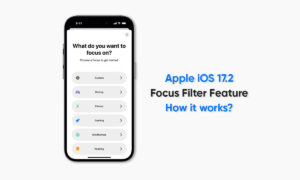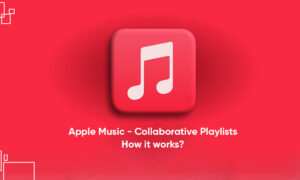As you all know that Apple Music is the best music streaming service on your iPhone that allows you to access millions of ad-free songs online and offline. Apple Music allows its subscribers to download and add songs and videos from Apple Music to the library in the Music app. So that you listen to your favorite songs even when you’re not connected to the internet. In this article, we will tell you how you can add music from Apple Music to your library on your iPhone.
For more tips and tricks join us on Telegram
What is Apple Music?
Apple Music is an ad-free streaming music service that lets you listen to millions of songs and your music library. But if you are a subscriber, then you can listen any time no matter online or off. You can create your playlists, stream and download lossless and Dolby Atmos audio files. It will also give you personalized recommendations for songs. It lets you see music your friends are listening to, lets you to watch exclusive video content, and more.
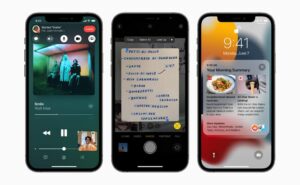
What is the Music App?
Apple Music is a music and video streaming service developed by Apple Inc. It allows its users to select music to stream to their device on-demand, or they can listen to existing playlists. Users can also listen to the Internet radio stations Apple Music 1, Apple Music Hits, and Apple Music Country on their iOS devices.
How to add music to the library:
To add music to the library, do any of the following:
- Touch and hold a song, album, playlist, or video, then tap Add to Library.
- When viewing the contents of an album or playlist, tap the Add button near the top of the screen to add the album or playlist, or tap the More button, then tap Add to Library to add individual songs.
- On the Now Playing screen, tap the More button, then tap Add to Library.
- To delete music from the library, touch and hold the song, album, playlist, or music video, then tap Delete from Library.