Apple Music allows you to listen to millions of songs, Dolby Atmos tracks, Videos, and Movies in the Music app over a strong Wi-Fi or Cellular data connection on your iPhone. But some of the songs, Dolby Atmos tracks, Videos, and Movies take significantly more data than the others, But in that kind of situation, it also allows you to manage your cellular data options for Music in Settings. In this article, we will tell you how you can manage your cellular data options for Music on your iPhone.
For more tips and tricks join us on Telegram
What is Apple Music?
Apple Music is an ad-free streaming music service that lets you listen to millions of songs and your music library. But if you are a subscriber, then you can listen any time no matter online or off. You can create your playlists, stream and download lossless and Dolby Atmos audio files. It will also give you personalized recommendations for songs. It lets you see music your friends are listening to, lets you to watch exclusive video content, and more.
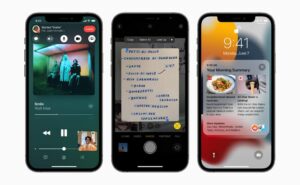
What is the Music App?
Apple Music is a music and video streaming service developed by Apple Inc. It allows its users to select music to stream to their device on-demand, or they can listen to existing playlists. Users can also listen to the Internet radio stations Apple Music 1, Apple Music Hits, and Apple Music Country on their iOS devices.
How to manage cellular data options for Music:
Step 1: Go to Settings, tap Music, then turn on Cellular Data.
Step 2: Do any of the following:
-
- Turn Download over Cellular on or off.
- Tap Audio Quality, turn on Lossless Audio, then tap Cellular Streaming to choose a setting (None, High Efficiency, High Quality, Lossless, or High-Resolution Lossless).
Note: High Quality, Lossless, and High-Resolution Lossless use significantly more cellular data than High Efficiency, which may incur additional charges from your cellular carrier. Songs may also take longer to start playing.












