Apple Music allows its user to use Siri to play music in the Music app and listen to millions of songs, tracks, and Dolby Atmos tracks. Most of you already know about it, but if you are a first-time iPhone user then in this article we will tell you how you can use Siri in your iPhone to play music.
For more tips and tricks join us on Telegram
What is Apple Music?
Apple Music is an ad-free streaming music service that lets you listen to millions of songs and your music library. But if you are a subscriber, then you can listen any time no matter online or off. You can create your playlists, stream and download lossless and Dolby Atmos audio files. It will also give you personalized recommendations for songs. It lets you see music your friends are listening to, lets you to watch exclusive video content, and more.
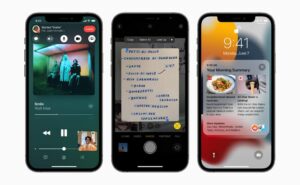
What is the Music App?
Apple Music is a music and video streaming service developed by Apple Inc. It allows its users to select music to stream to their device on-demand, or they can listen to existing playlists. Users can also listen to the Internet radio stations Apple Music 1, Apple Music Hits, and Apple Music Country on their iOS devices.
How to use Siri in the Music app:
Step 1: Activate Siri, then make your request
-
- Play Apple Music: You can play any song, artist, album, playlist, or station. Say, for example, “Play ‘Old Jack Swing’ by Georgia Anne Muldrow” or “Play James Blake.”
- Let Apple Music be your DJ: Say something like “Play my Chill Mix” or “Play something I like.”
- Add music from Apple Music to your library: Say, for example, “Add ‘Take My Breath’ by The Weeknd to my library.” Or while playing something, say “Add this to my library.”
- Add a song or album to a playlist: While playing a song, say something like “Add this song to my workout playlist” or “Add this album to my Sunday Morning playlist.”
- Find out more about the current song: Say “What’s playing?”, “Who sings this song?”, or “Who is this song by?”
Tip: You can also identify a song playing on or near your iPhone by adding the Music Recognition control to Control Center. Go to Settings > Control Center, then tap the Insert button next to Music Recognition. With a song playing, open Control Center, then tap the Music Recognition button.
-
- Play songs based on their lyrics: Say “Play the song with the lyrics” and then say a key phrase from the lyrics.
