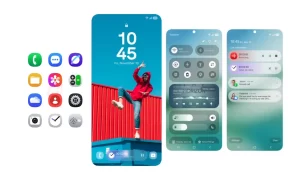You can use the Samsung Gallery app to view, edit, and manage all the visual media available on your device. The Gallery app contains all the visual media stored on your device. which includes videos, photos, screenshots, and screen recordings.
The Gallery app also allows you to edit the pictures you view and many of you may already know about it but if you don’t know then in this article, we will tell you how you can edit pictures in the Gallery app on your Samsung device.
For more tips and tricks join us on Telegram
The Gallery app allows you to edit your pictures using the gallery’s editing tools to enhance its picture quality.

How to edit pictures in the Gallery app:
Step 1: From Gallery, tap Pictures.
Step 2: Tap a picture to view it, and then tap Edit for the following options:
-
- Transform: Rotate, flip, crop, or make other changes to the overall appearance of the picture.
- Filters: Add color effects.
- Tone: Adjust the brightness, exposure, contrast, and more.
- Stickers: Overlay illustrated or animated stickers.
- Draw: add handwritten text or hand-drawn content.
- Text: Add text to the picture.
- Portrait: Enhance skin tones, eyes, and other facial features.
- Auto adjusts: Apply automatic adjustments to improve the picture.
- Revert: Undo the changes applied to restore the original picture.
Step 3: Tap Save when finished.