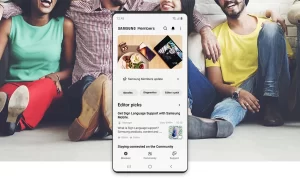You can use the Samsung Gallery app to view, edit, and manage all the visual media available on your device. The Gallery app contains all the visual media stored on your device. which includes videos, photos, screenshots, and screen recordings.
You can play, edit, save videos as favorites and view video details in the Gallery app and many of you may already know about it but if you don’t know then in this article, we will tell you how you can edit videos in the Gallery app on your Samsung device.
For more tips and tricks join us on Telegram

How to edit videos in the Gallery app:
Step 1: From Gallery, tap Pictures.
Step 2: Tap a video to view it.
Step 3: Tap Edit to use the following tools:
-
-
- Play: Preview the edited video.
- Trim: Cut segments of the video.
- Transform: Rotate, flip, crop, or make other changes to the overall appearance of the video.
- Filters: Add visual effects to the video.
- Sticker: Overlay illustrated or animated stickers.
- Draw: Draw on your video.
- Text: Add text to your videos.
- Portrait: Enhance skin tones, eyes, and other facial features.
- Speed: Adjust the play speed.
- Audio: Adjust the volume levels and add background music to the video.
-
Step 4: Tap Save, and then confirm when prompted.