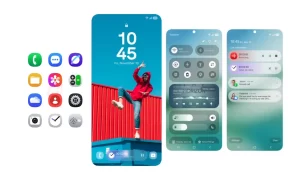You can use the Samsung Gallery app to view, edit, and manage all the visual media available on your device. The Gallery app contains all the visual media stored on your device. which includes videos, photos, screenshots, and screen recordings.
You can play, edit, save videos as favorites and view video details in the Gallery app and many of you may already know about it but if you don’t know then in this article, we will tell you how you can Play Videos in the Gallery app on your Samsung device.
For more tips and tricks join us on Telegram

How to play videos in the Gallery app:
Step 1: From Gallery, tap Pictures.
Step 2: Tap a video to view it. Swipe left or right to view other pictures or videos.
- To mark the video as a favorite, tap Add to Favorites. The video is added to Favorites under the Albums tab.
- To access the following features, tap More:
-
- Details: View and edit information about the video.
- Open in Video player: View this video in the default video player.
- Set as wallpaper: Set the video as the wallpaper on the Lock screen.
- Move to Secure Folder: Add this video to your Secure Folder.
-
Step 3: Tap Play video to play the video.