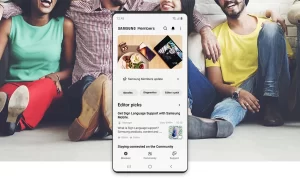Samsung has launched its new Galaxy S22 smartphone equipped with Android 12 based One UI 4.1. It offers a lot of amazing features in its segment. And most of you wanted one for yourself. But after getting the device the most challenging task you are going to face is transferring all of your data stored on your old device to your new device. And if your previous device does not support USB or wireless transfer to your new device and you don’t know any other way to do that.
Join Tip3x on Telegram
Then you don’t have to worry about it anymore because you can transfer all of your data to a computer from your old device and then copy all of your data to your new Galaxy S22. In this article, we will tell you how you can transfer all your data from your computer to your Samsung Galaxy S22.
How to transfer data from your Computer:
Step 1: On the computer, download Smart Switch and then launch Smart Switch.
Tip: If your previous device is not a Samsung device, back up data to a computer using a program provided by the device’s manufacturer. Then, skip to the fifth step.
Step 2: Connect your previous device to the computer using the device’s USB cable.
Step 3: On the computer, follow the on-screen instructions to back up data from the device. Then, disconnect your previous device from the computer.
Step 4: Connect your device to the computer using the USB cable.
Step 5: On the computer, follow the on-screen instructions to transfer data to your device.