Samsung has recently launched its new Galaxy S22 Ultra smartphone equipped with Android 12 based One UI 4.1. This new smartphone offers a lot of amazing features, apps, and services. But the most amazing thing in the Samsung Galaxy S22 Ultra is the S Pen. Because it is the first Galaxy S that comes with a built-in S Pen. The S Pen offers a lot of features and the Smart select is one of them. In this article, we will tell you how you can use Smart select in a video on your Samsung Galaxy S22 Ultra.
Join Tip3x on Telegram
What is Smart select?
Smart select is a feature that lets you select, clip, and collect whatever grabs your interest so you can easily share it right away or at a later time with your friends or via social media. You can also select an area from a video and capture it as a GIF animation.

How to use Smart select on a video:
While playing a video, select an area and capture it as a GIF animation.
Step 1: When there is content you want to capture during video playback, open the Air command panel and tap Smart select.
Step 2: On the toolbar, tap Gif.
Step 3: Adjust the position and size of the capturing area.
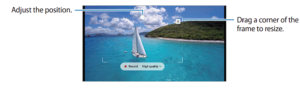
Step 4: Tap Record to start capturing.
Step 5: Tap Stop to stop capturing.
Step 6: Select an option to use with the selected area.
-
-
- Edit: Write or draw on the selected area. Tap video to view the result before saving the file.
- Share: Share the selected area with others.
- Save: Save the selected area in Gallery.
-














