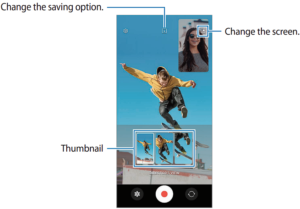Samsung has recently launched its Galaxy S22 smartphones series equipped with Android 12 based One UI 4.1. Every year, the company brings new advancements to its camera technologies with the Galaxy S series. This year it has done the same with its Galaxy S22 series as we expected from Samsung.
Join Tip3x on Telegram
This new Galaxy S22 series comes in three variants Galaxy S22, S22+, and S22 Ultra. In which the Galaxy S22, S22+ comes with a triple camera set up and the Galaxy S22 Ultra comes with a Quad camera set up. All of them also come equipped with lots of amazing modes and features such as Photo mode, video mode, Directors view mode, and more.
In this article, we will tell you how you can use Directors view mode in the camera app on your Samsung Galaxy S22 series smartphone.

What is Director’s view mode?
Director’s View mode allows you to record from multiple camera lenses at the same time, dual recording with front and the rear camera offers more options, especially to Vloggers. The joy of dual recorded vlogs can be more interesting to an audience who seeks fun, informative, or conversational content.
How to use Director’s view mode:
Step 1: Launch the Camera app.
Step 2: Tap More options.
Step 3: Then select Director’s view.
Step 4: Then select the screen and the camera thumbnail you want and tap record button to record a video.
-
-
- To change the screen before starting the recording, tap the Screen and select the screen you want.
- You can change the camera thumbnail while recording. If the thumbnail is hidden, tap^ to display it.
-
Step 5: Then tap the Stop button to stop the video recording.