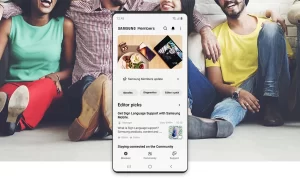Apple iPhone 13 offers a lot of fun-to-use features and the Magnifier is one of them. It is a feature that uses your phone’s camera so that you can take photos, find people, search for things, and more. In this article, we will tell you how you can customize the Magnifier on your iPhone 13.
Apple’s Magnifier has lots of control options that you can use according to your need. But if you are using only some specific options and every time you open the magnifier you have to scroll down a lot to find the controls that you need. Then you can avoid it by re-arranging the controls on the Magnifier.
Join tip3x on Telegram
What is Magnifier?
Magnifier is a feature that allows you to turn your iPhone into a magnifying glass so you can zoom in on objects near you. you can take photos, find people, search for things, and more. When You have a Magnifier open, you can do things like apply color filters or save a magnified object as an image. You can use the flashlight on your device to add more light to an object you’re trying to magnify. You can also turn on Auto-Brightness to adjust the brightness of the Magnifier based on ambient light settings.

How to Organize your favorite controls on Magnifier:
Step1: On your iPhone 13, open the Magnifier.
Step2: Then tap the Settings button, and reorder the controls according to your usage.
Step3: After that tap Filters (below Other Controls) to choose your favorite filters and apply them on the magnifier.