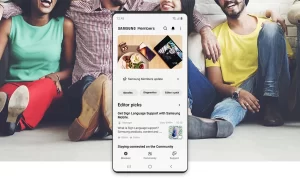Apple iPhone 13 offers a lot of fun-to-use features and the Magnifier is one of them. It is a feature that uses your phone’s camera so that you can take photos, find people, search for things, and more.
In this article, we will tell you how you can customize the settings for people detection in Magnifier on your iPhone 13.
Join tip3x on Telegram
The Magnifier app allows you to detect people and help you maintain a physical or social distance from others. When iPhone detects people nearby, you’re notified with sounds, speech, or haptic feedback. The feedback is more frequent when a person is closer to you. In this article, we will tell you how you can customize the settings for people detection in Magnifier on iPhone.
What is Magnifier?
Magnifier is a feature that allows you to turn your iPhone into a magnifying glass so you can zoom in on objects near you. you can take photos, find people, search for things, and more. When You have a Magnifier open, you can do things like apply color filters or save a magnified object as an image. You can use the flashlight on your device to add more light to an object you’re trying to magnify. You can also turn on Auto-Brightness to adjust the brightness of the Magnifier based on ambient light settings. In this article, we will tell you how you can adjust an image on the Magnifier app on your iPhone.

How to customize the settings for people detection:
Step1: On your iPhone 13, open the Magnifier.
Step2: Then in the Magnifier tap the Settings button.
Step3: Then tap the Insert People Detection button next to People Detection to add it to the controls.
Step4: Then tap People Detection (below Filters) to customize any of the following:
-
- Units: Choose Meters or Feet.
- Sound pitch distance: Tap the Decrement button or the Increment button to adjust the distance. When people are detected within this distance, the pitch of the sound feedback increases.
- Feedback: Turn on any combination of Sounds, Speech, and Haptics. If you turn on Speech, iPhone speaks the distance between you and another person.
Step5: After customizing the settings, tap Done.