The Notes app allows you to create new notes so you can capture your thoughts on your iPhone. You can write notes, stories, important information, sensitive information, and more, without worrying about its safety. Because the Notes app allows you to lock your notes with a password.
In this article, we will tell you how you can lock a note in the Notes app on your Apple iPhone 13.
Join tip3x on Telegram
The Notes app allows you to lock your notes with a password to protect your sensitive information. It uses a single password for all your locked notes in an account, on all your devices. You can only lock notes on your device and notes in iCloud. You can’t lock notes that have PDFs, audio, video, Keynote, Pages, Numbers documents attached, or notes that sync with other accounts. You can’t lock an iCloud note that has collaborators.
You can use Face ID as a convenient way to access your locked notes. However, we will suggest you don’t rely on Face ID as the only means of unlocking your notes. Because If you update your Face ID settings, or want to change your Notes password, you have to reenter your Notes password. For this reason, it’s strongly recommended that you add a password hint when you create the password.
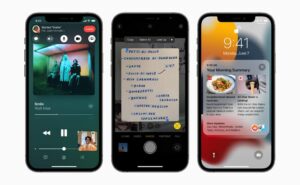
What is the Note app?
Notes is a notetaking app developed by Apple. It functions as a service for making short text notes, which can be synchronized between devices using Apple’s iCloud. It lets you capture a quick thought, create checklists, sketch ideas, and more.
How to lock a Note:
Step 1: On your iPhone 13, go to the Apps drawer and find the Notes app.
Step 2: Then tap on the Notes app to open it.
Step 3: In the Notes app, tap on the note to open it.
Step 4: Then in the note tap the More Options button.
Step 5: Then tap Lock to lock the note.






