In the previous article, we told you how you can enable the Object eraser on your Samsung Galaxy S22 series smartphone. Now in this article, we will tell you how you can use the Object eraser feature on your Samsung Galaxy S22 series smartphones.
We all have a photo or image in our phones Gallery that we have captured and think that it will be almost perfect if it wasn’t for that unwanted thing or object or person standing in the background. Usually, you can only remove this kind of background object with the help of a strong photo editing tool such as Adobe Photoshop or any other photo editing tool available on your PC. But now with the help of the Object eraser feature, you can do that on your Samsungs Galaxy S22 series smartphone.
Join tip3x on Telegram
Samsung introduced this feature called the Object eraser in the Galaxy S21 series smartphones last year. And the Object eraser is proven to be the most useful feature in the Galaxy series. The Object eraser is a feature that is entirely based on Artificial intelligence (AI) that helps you to remove the people or Objects or things from a captured image available on your Gallery.
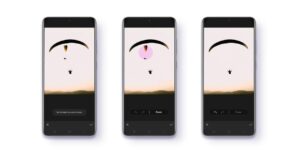
How to use the Object eraser:
Step 1: Open the Gallery on your Samsung Galaxy S22 series smartphone.
Step 2: Then Select the image you want to edit using the Object eraser.
Step 3: In the selected image scroll to the toolbar at the bottom of the screen and tap the Object Eraser icon.
Step 4: After that, select the object you want to remove from the image. (The Object you have will be selected will be highlighted in purple. You can also press to highlight multiple objects at once.
Step 5: After selecting the object Press Erase to remove the highlighted object from the image.
















