In the previous article, we told you how you can take Live photos in the Camera app. Now in this article, we will tell you how you can change the key photos in Live Photos in the Camera app on your iPhone 13.
Every smartphone company is giving its best to improve its camera technologies and Apple is not far behind especially when it comes to its iPhone models. I would say that it is one step forward in comparison with other smartphone manufacturers. And it has proven it right with its newly launched iPhone 13, which features a 3x telephoto camera, a wide-angle camera, and an ultra-wide camera with a much bigger aperture, which now has a minimum focal distance of only 2 centimeters.
And its advanced camera features make it more formidable, it comes loaded with features such as photographic styles, cinematic mode, and many more. Without further ado, let’s move to the tip we have brought you.
Join tip3x on Telegram
What is a Live Photo? A Live Photo is a feature that allows you to capture a moment that happens just before and after you take your photo, including the audio. You take a Live Photo just like you do a traditional photo. Then you can pick a different key photo, add a fun effect, edit your Live Photo, and share it with your family and friends.

How to Change the Key Photo in Live Photo:
Step 1: On your device, open the Live Photo and tap Edit.
Step 2: Then tap the Live Photos button.
Step 3: Then move the slider to change the frame.
Step 4: After selecting a frame, release your finger, then tap Make Key Photo.
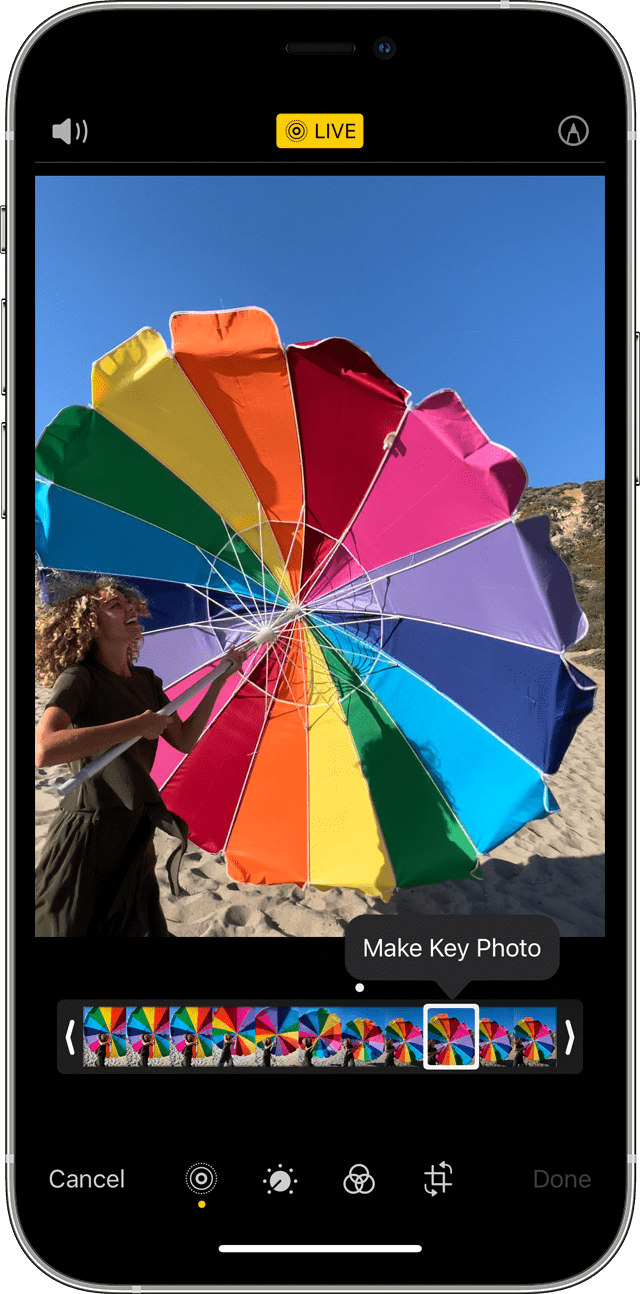
Step 5: Then tap Done.








