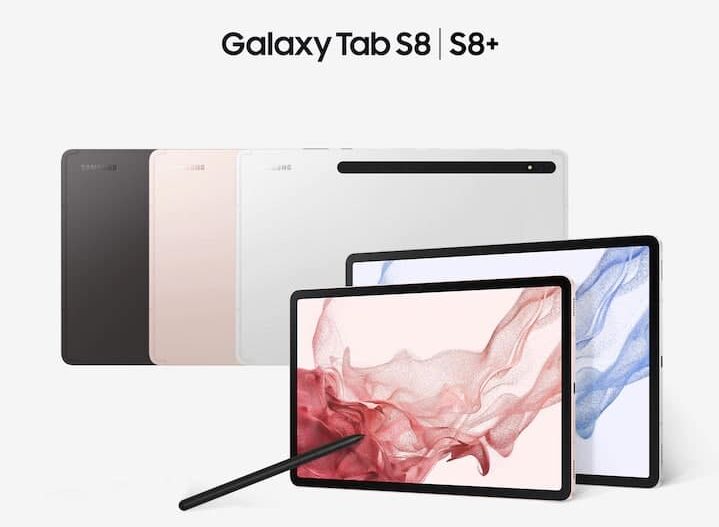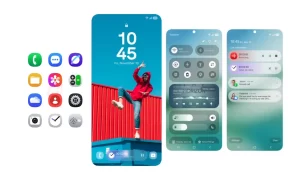Samsung has recently launched its new Galaxy Tab S8 series in the market and set a new standard for Android tablets. This new tablet offers a bunch of innovative, interesting features and the Samsung DeX is one of them.
Join Tip3x on Telegram
Samsung DeX is a service that allows you to use your tablet like a computer by connecting the tablet to an external display, such as a TV or monitor, or a computer. Then helps you to accomplish tasks you want to be done on your tablet quickly and easily on a large screen using a keyboard and mouse. While using Samsung DeX, it also allows you to simultaneously use your tablet.
In this article, we will tell you how you can connect to an external display from Samsung DeX on your Samsung Galaxy Tab S8.

Connecting your tablet with an external display gives a larger view while working, which enhances your overall user experience with Samsung DeX on your tablet.
How to connect to external displays:
Step 1: Launch the Settings app, then tap Advanced features and tap Samsung DeX.
Step 2: Then connect an HDMI adaptor to your tablet.
Step 3: Then connect an HDMI cable to the HDMI adaptor and a TV or monitor’s HDMI port.
Step 4: Then on your tablet’s screen, tap Start.
After that without changing your tablet’s screen, the Samsung DeX screen will appear on the connected TV or monitor.