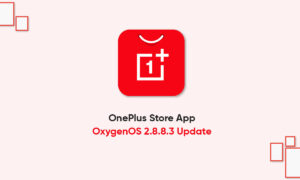In the previous article, we told you about how you can use the Quick settings. Now in this article, we are taking a step forward and going to tell you how you can use the screencast on your OnePlus 9RT 5G.
OnePlus has recently launched its new OnePlus 9RT 5G smartphone equipped with the latest OxygenOS. This new smartphone comes loaded with new amazing features and the Screencast is one of those features.
Join Tip3x on Telegram
What is a screen cast?
The screencast is a feature available on the OnePlus 9RT that lets you cast the content on your phone to a larger display such as your Smart TV with built-in screencast support. You can use it to watch movies, look at photos, listen to music stored on your phone or through online apps such as YouTube, Netflix, etc.

Before using the Screencast make sure your phone and the display device are connected to the same network or that the display device has the wireless display
function turned on. Pair your phone with the display device to stream your phone screen to it.
Before using the Miracast function, ensure that your TV, projector, screen, and other display devices are compatible with the Miracast function, and the function of the device is turned on.
How to use Screencast:
Step 1: On your device, go to Settings > Connection & sharing > Screencast
Step 2: Then tap the menu button Screencast.
Step 3: Then select the display device that needs to be projected and wait for the phone screen to be projected onto the display device.