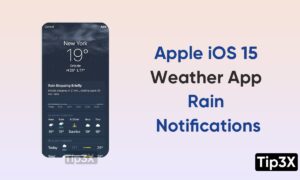In the previous article, we told you about how you can use Night Mode in the Camera app. Now in this article, we are going to tell you how you can customize the Capture time in Night Mode on your iPhone 13.
Apple has enhanced its camera technology quite a lot in its new iPhone 13 series smartphones. Especially in the field of night photography, It has improved its Night mode so that you can take sharper, brighter, and clear photos in the dark.
Join Tip3x on Telegram
Apple’s iPhone 13 pro and the iPhone 13 pro max are designed for low light. The Wide camera adds a wider aperture that helps the camera to capture 2.2x more light, which leverages the LiDAR Scanner for Night mode portraits. And its Ultra-Wide gets a wider aperture, a faster sensor, and all-new autofocus that makes the captured photo 92% brighter. And Telephoto also has a Night mode.
What is Night Mode? Night Mode is a feature that helps you to capture good photos in a dark place or environment. It helps you to capture more detail and brightens your shots in low-light situations. The length of the exposure in Night mode is determined automatically, but you can experiment with the manual controls.

Before moving to the tip let us tell you about how Night mode works. Night mode automatically turns on when the camera detects a low-light environment. The Night mode icon at the top of the display turns yellow when the feature is active. Then depending on how dark the scene is, your iPhone gives you an estimate of the time that it will take to capture the photo, and according to that it might take a Night mode photo quickly, or it might take several seconds.
How to customize Capture time in Night Mode:
- On your iPhone, open the camera app and choose the Photo mode. Then wait for the Night Mode to activate. Then tap the Night mode icon and use the slider above the shutter button to choose Auto and Max timers. With Auto, the time is determined automatically, and with Max, it uses the longest time.