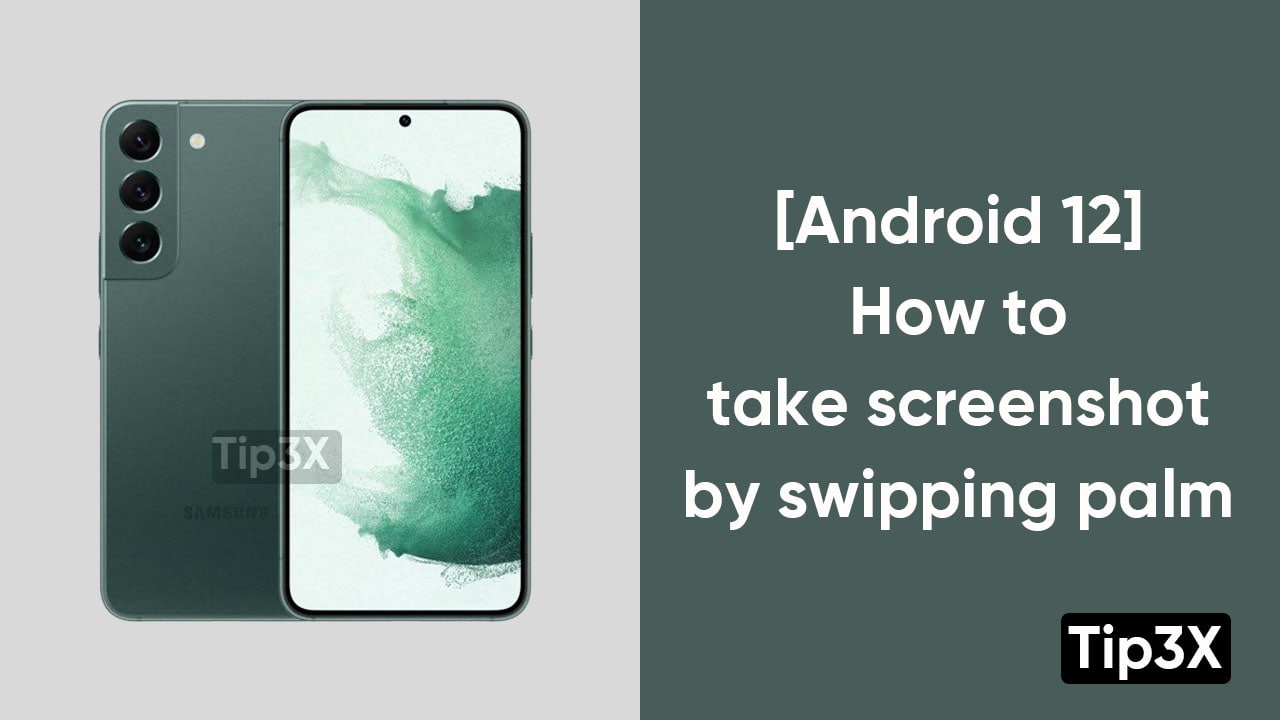Samsung is a complete package of exciting features. And when it comes to features, Samsung left no stone unturned in giving its best to its users. There are many other traditional ways to capture a screenshot, But Samsung’s palm swiping method is one of the unique methods. Whereas, Samsung is all set to introduce Android 13.
You can easily capture the screenshot, but just swiping your palm across your device.
Steps:
- Go to the Settings menu
- Click on the Motion menu and check the option for Palm swipe to capture
- Swiping your hand towards the screen will now take a screenshot.
An alternative way of capturing screenshots: Another way to capture screenshots part from palm swiping is by pressing the power button and home buttons on your smartphone. Screenshots can be gained from the screenshots folder in the Gallery application.
Join Tip3X on Telegram
Follow these steps to take a screenshot from your palm:
- Set up your screen with the data you want to be screenshot
- Place your palm’s edge on the edge of your smartphone
- Slide your palm across the device. (You can do this from right to left or left to right)
- The screen of your mobile phone will slightly flash, which indicated that you have captured a screenshot successfully.
You can also take screenshots in a Samsung’s traditional way by just following these steps:
- Adjust the screen the way you want to capture the screenshot
- Click the volume button down and power buttons at the same time.
- Hold them for a second until the screen doesn’t flash and shrink.