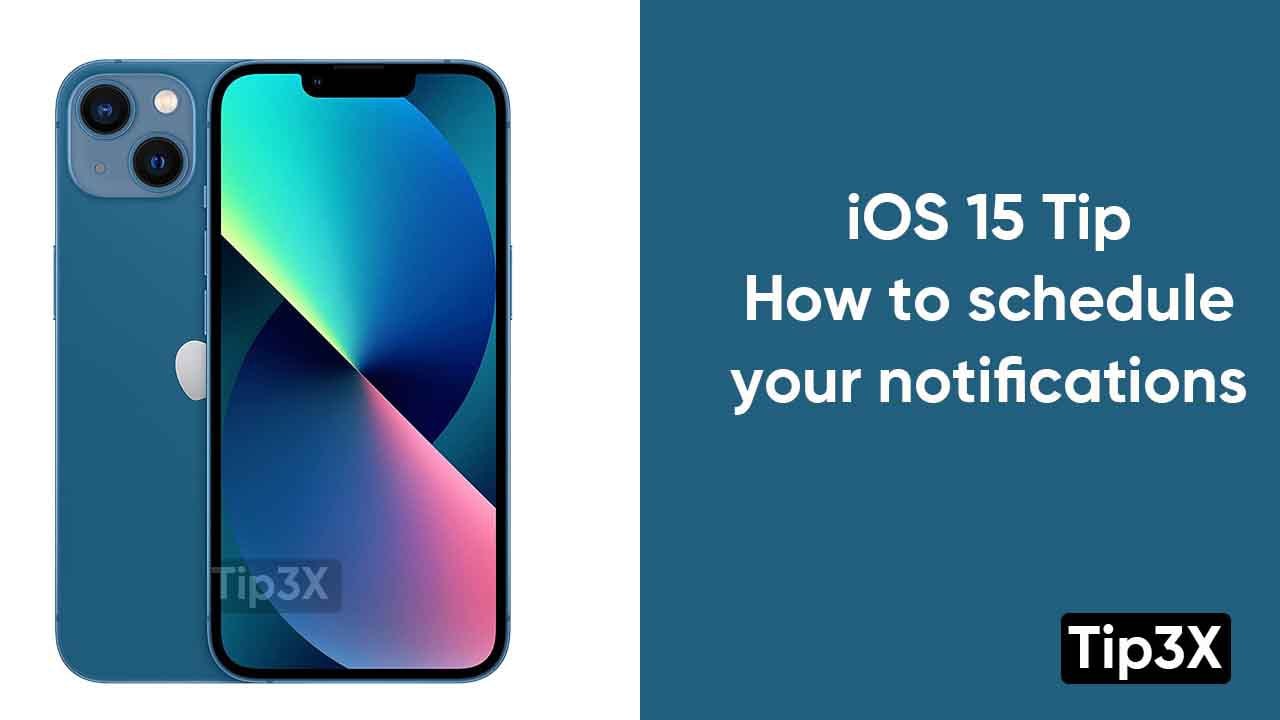Apple iOS 15 or later, gives you a feature to schedule times to receive a summary of notifications every day so you can have a look at them whenever it will be easy for you. It will be a completely personalized summary and will be ordered by priority according to how you use your apps. The most applicable notifications will appear on the top.
Follow these steps to schedule notification in your Apple iOS 15:
- Go to the settings menu
- Click on notifications
- Select scheduled summary, then turn on the scheduled summary
Join Tip3X on Telegram
Along with this feature, You can also add new apps to the summary.
How to add new apps to the summary:
- Head towards the settings of your iPhone
- Click on notifications
- Tap on the scheduled summary
- Now, select apps under the apps in summary (Every app will show the average number of notifications that users will receive every day from that particular app.