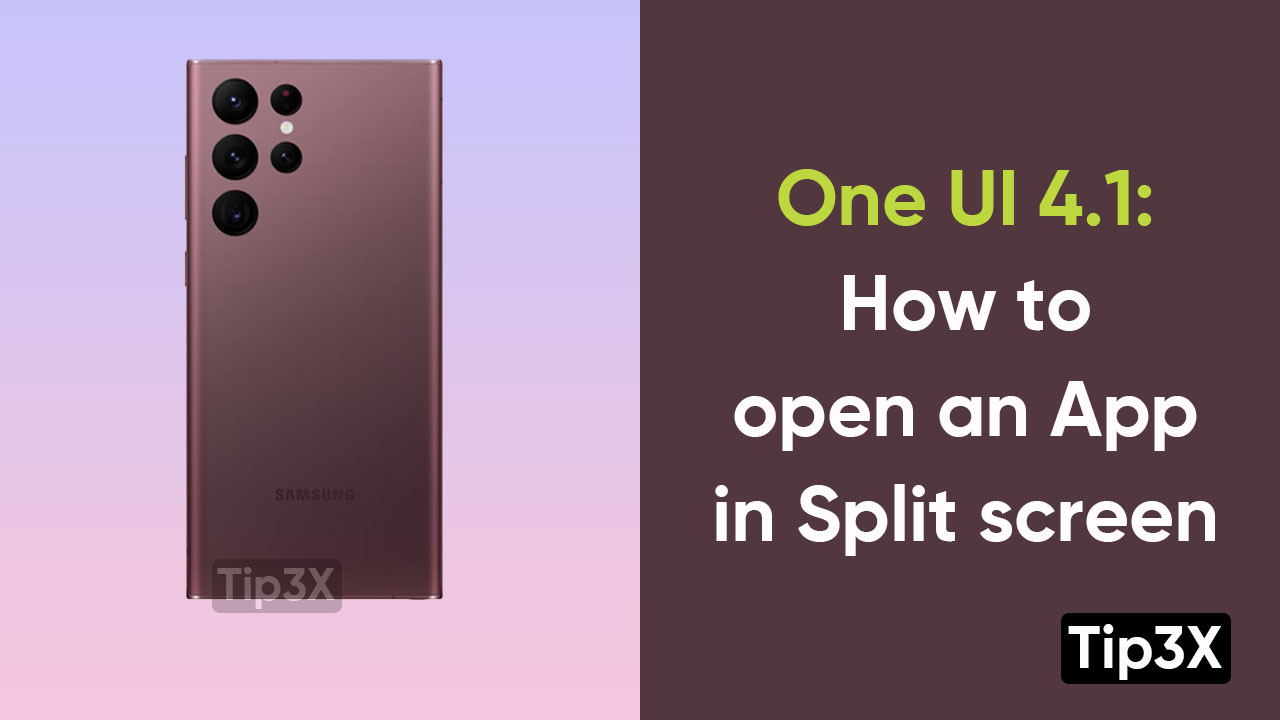Samsung One UI 4.1 provides several options to work with two applications alternatively on your Samsung smartphone. This can be a very useful feature for the users. On the other hand, it completely depends on the size of the device’s screen and the potential of the smartphone.
You can enable this useful in your smartphone, by just following these basic steps.
JOIN TIP3X ON TELEGRAM
Steps:
- Swipe up and hold from the home screen to showcase recent apps
- Choose the application as per your choice
- Press and hold the icon at the top of the window
- Now, choose open in a split-screen view
- Click on three horizontal dots in the center of both windows to create a pair of applications, where they will open in split-screen by default every time through a shortcut
You can also enable an option, to display one or more applications in a floating window. You just need to follow these below-mentioned steps to enable this option on your smartphone.
- Swipe up the screen and hold to display recent apps
- Choose the application of your choice, tap and hold the icon at the top of the window
- Now, in the pop-up window, choose Open in the split-screen view