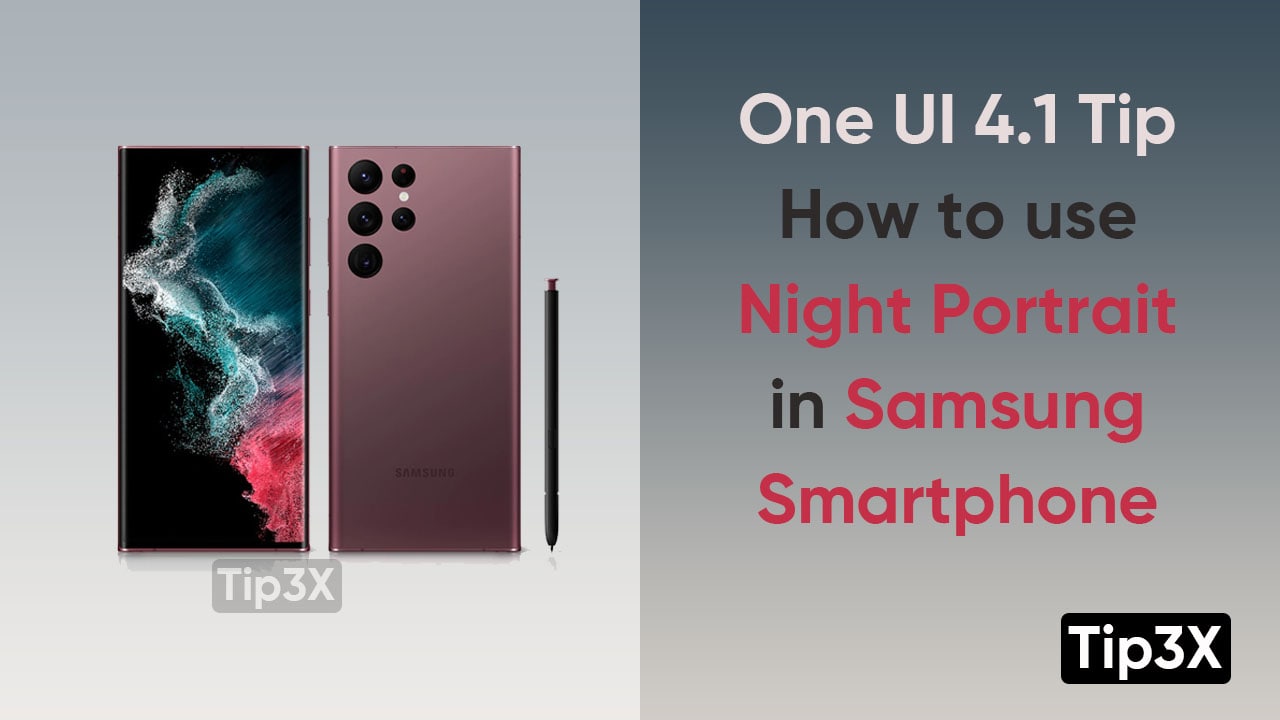Samsung One UI 4.1 provides multiple features & functions to its users. One such feature is the Night Portrait mode. The Night portrait permits its users to capture flashing portraits in low-light situations. You can click pictures even in the Dark. And font, as well as rear lenses, can be used while capturing the Night shots.
In the below-mentioned steps, we will tell you how to enable Night portrait mode on your Samsung smartphones. You just need to follow these basic steps.
JOIN TIP3X ON TELEGRAM
Steps:
- Navigate toward the Camera app
- Tap on Portrait
- When the lens sensors discover that you are in a dark area, the night shot icon will appear in the bottom right corner (looks like a crescent moon)
- After this, the night shot icon will appear in yellow when it’s enabled and glow gray when it’s disabled.
- You can also enable it but tapping the Night shot icon
- Click Capture while keeping your smartphone stable