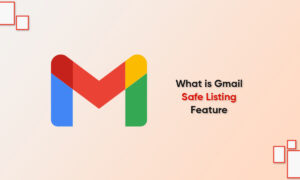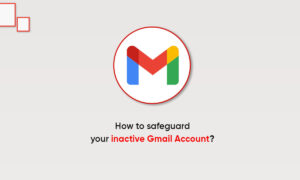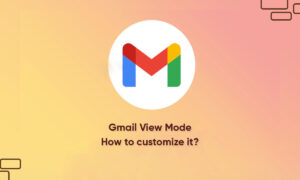Gmail is equipped with so many features, the only thing is that many users are not aware of it. This feature helps users to manage their Gmail filter to send email to achieve, delete, label, star, or forward your mail. Whereas, when you create a filter for forwarding messages, then only new messages will be affected. And when someone replies to your message that you have filtered, the reply will only be filtered.
In the below-mentioned step guide, we will tell you how to create rules to filter your email. It will take you through the process of setting up a filter from scratch and using a message to create a new filter.
- Open the Gmail
- Click the show search option, in the search box at the top
- If you wish to check your search worked correctly, click on Search
- Tap on Create filter, at the bottom of the search window
- Select what you like the filter to do
- Tap on Create filter
JOIN TIP3X ON TELEGRAM
You can even use a particular message to create a filter
Here’s how to do it:
- Open Gmail
- Check the checkbox next to the email you wish
- Click on the More option
- Tap Filter message like these
- Now, enter your filter criteria
- Tap on Create filter