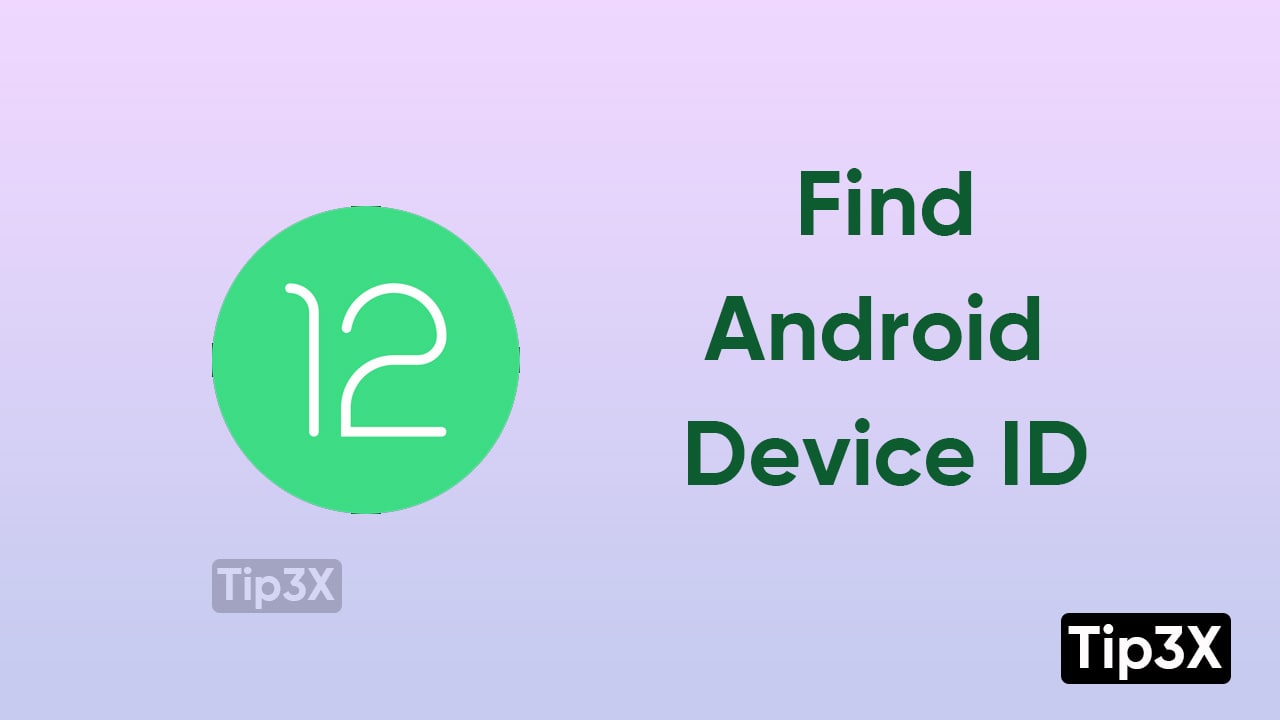The Android Device ID is an individual code that is generated for your Android smartphone when you set it up for the first time. The ID is used for identification purposes only, rather than tracking your device.
For instance, Some apps with free trial periods use the Android Device ID to verify your device and make sure that you don’t use the app after the trial period is finished. You can use a phone app or a third-party app to find your Android Device ID.
JOIN TIP3X ON TELEGRAM
How to change Android Device ID
- Go to the Settings menu on your Android smartphone
- Click on General Management
- Press Reset
- Choose Factory data reset
- Scroll down and click on Reset Device
- Tap on Delete All to begin the reset process
The entire process may take 10-15 minutes to reset your Android smartphone and then you will have to set up your smartphone again. Users can go through any of the foregoing processes to check whether their Android ID has changed or not.
How to check Android Device ID
- Open the phone app on your Android smartphone
- Dial *#*#8255#*#*
- The moment you enter the last digit, you will be prompted by your Android Device ID with your email