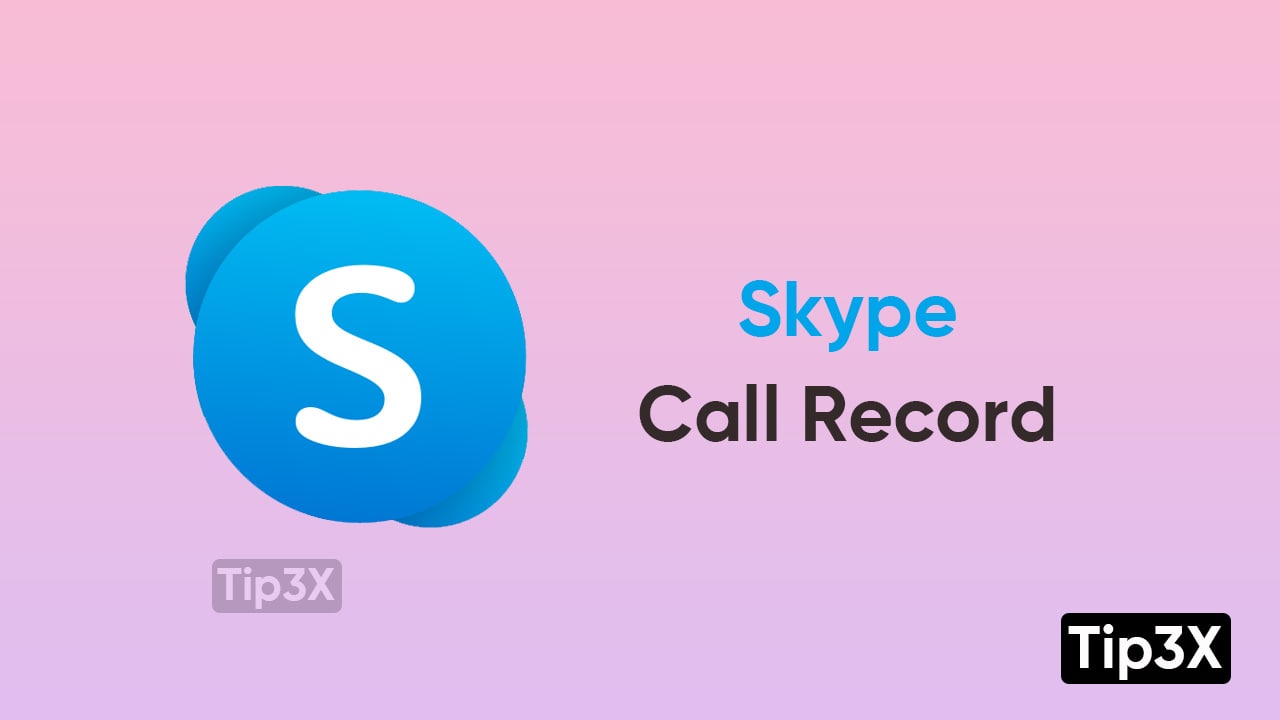Skype is known for its amazing video conference capability. That is a very good medium to work and to keep in touch with your family and friends. Additionally, Skype also allows you to record calls. So, if you want to keep track of your important meetings, or any online event, you can easily do that. You can even share them with others as well.
After you end the call recording, a copy of that video recording will be available in the app. But it will be available for only 30 days. In the below-mentioned steps, we will tell you how to record a skype call on the mobile app as well as on the desktop and how you can save them.
How to record a Skype call on the mobile app
- Tap on start recording
- Click on the stop recording
- The copy of the recorded video will be sent to the Skype chat accordingly
JOIN TIP3X ON TELEGRAM
How to record a Skype call on Desktop
- Click on the Record button at the bottom left corner
- Now, click on stop recording at the top to end it
- You will see the copy of the recording in the chat
How to save Skype recording
- Long press on the video file
- Click on Save
- Tap on Photos to share it
- You will find the saved video in Google Photos as well as in your mobile’s media manager app