The Android 13 update is released for Google Pixels owners providing plenty of new features, improvements, and capabilities that will provide better user performance. In this software update, the search engine brings redesigned the quick settings panel.
The Android 13-based redesigned quick settings panel is now more attractive and has different color shades that give an amazing look. The icons and arrangement become more simple and intuitive and major changes are its icons with Material You Themeing.
JOIN TIP3X ON TELEGRAM
This new OS upgrade also includes some new features at the very very bottom of the Quick Setting panel that is User Profiles, Settings, Power, and edit to a more flexible design.
If you want to try this feature on your Google Pixel smartphone you can customize your Android 13-based Quick Setting panel. However, the Android 13 features and changes may vary according to your device compatibility and model. Below you can check the user guide.
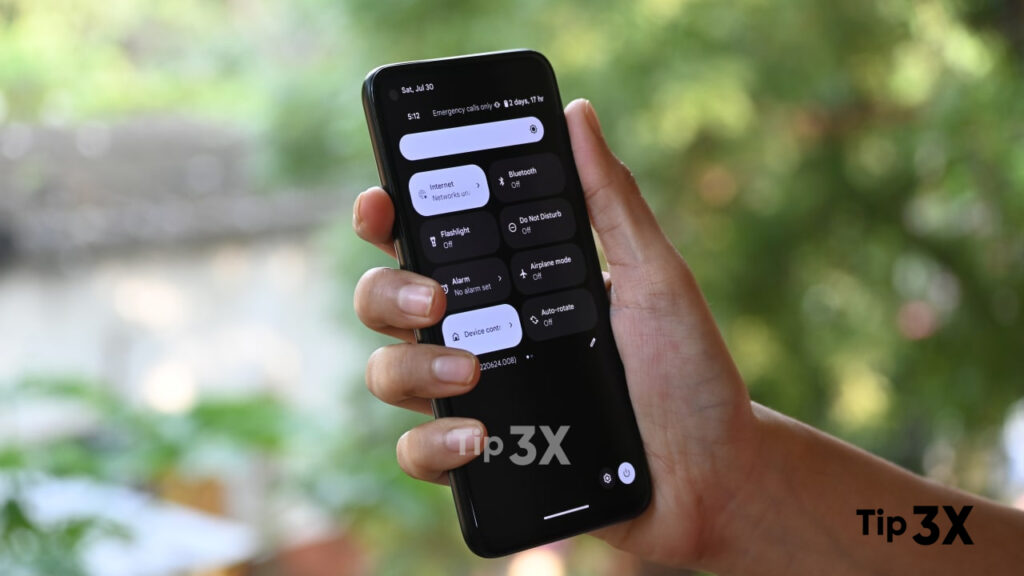
What’s new in Android 13 Quick Settings menu:
- User Profiles
- Power Icon
- More new Settings
How to customize the Quick Settings on Android 13
First, swipe down the home screen for Quick Settings.
Then tap on the pencil to edit.
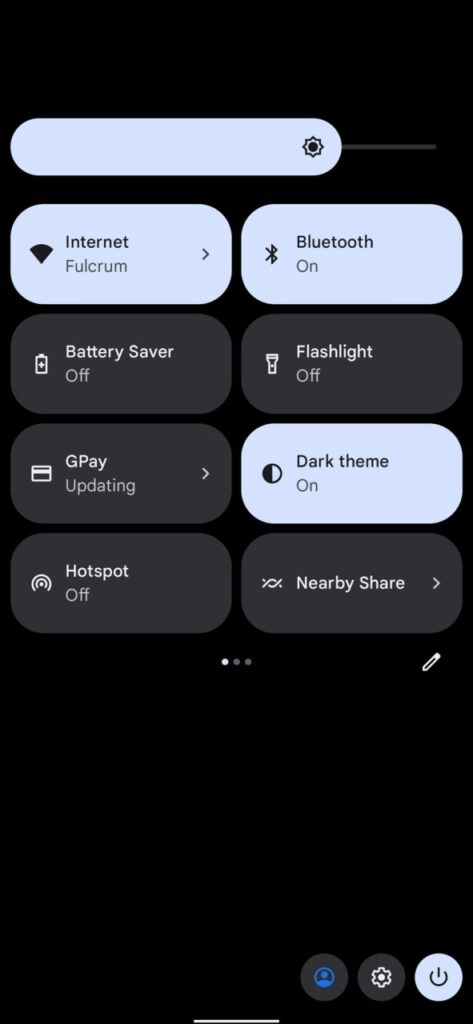
This will open the entire Quick Settings selection with an active and hidden section.
To move a section, long-press, drag, and change the place on the Quick Settings.
And it’s done.