Sometimes we need to capture any text along with images and for that screenshots are the best option we have. Taking screenshots on any smartphone is a very simple way as it catches everything on screen that we need. Depending on our needs we take the bits of help of screenshots but what about the long page?
JOIN TIP3X ON TELEGRAM
For users who want to take long full or full-page images, scrolling screenshots is the only way to do so. If you’re trying to capture a webpage or app feed where you need to scroll vertically, scrolling screenshots can be helpful in capturing the entire content on the page while maintaining consistency. This eliminates the need to capture multiple different screenshots.
The user who doesn’t know how to take Android 13– based scrolling screenshots on your Google smartphone. We’ll tell you how it works, below you can check the steps for taking scrolling screenshots. Please note that the shortcuts button for taking screenshots may vary depending on your device model.
How to take scrolling screenshots on Android 13?
- Use the stock button combination – Power + Volume Down to take a screenshot.
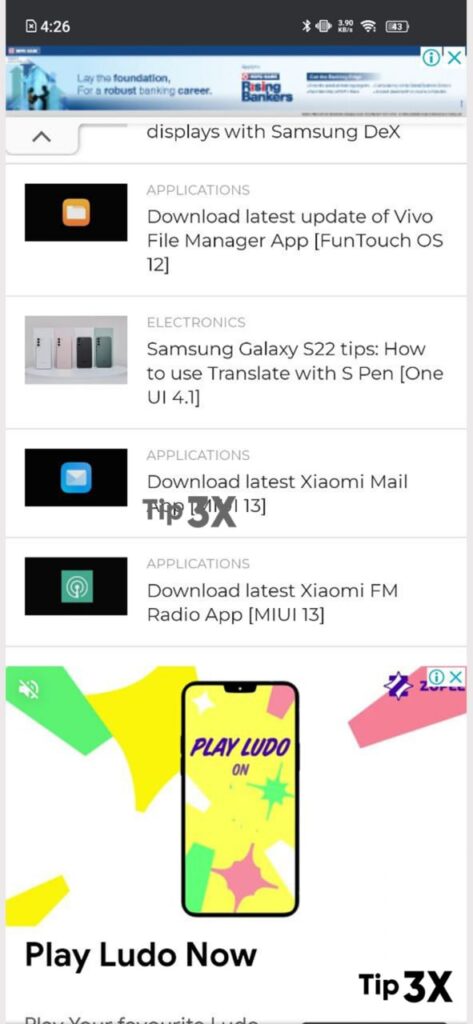
- You will now see an option called Capture More next to the thumbnail of the screenshot you captured.
- Select it and the contents of your screen will start scrolling down.
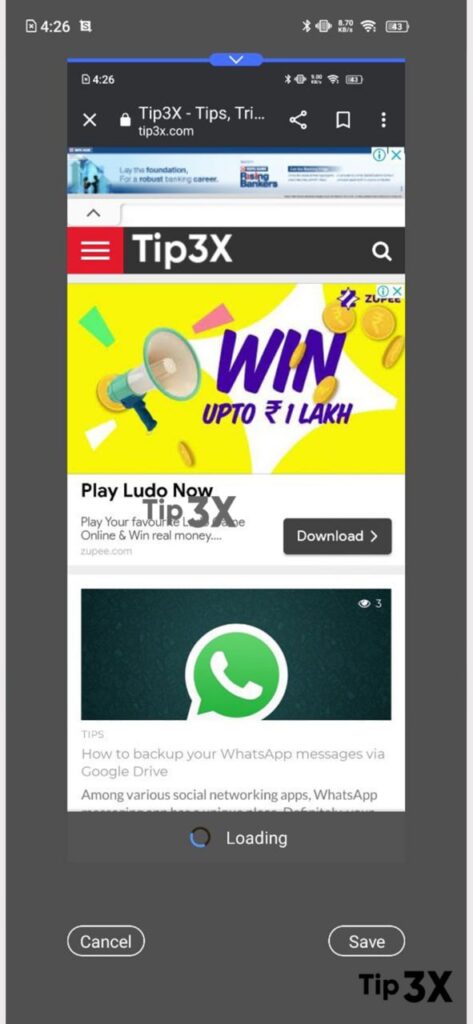
- Once you reach the desired point, touch the screen to stop capturing.
- Now you can save or share screenshots.
