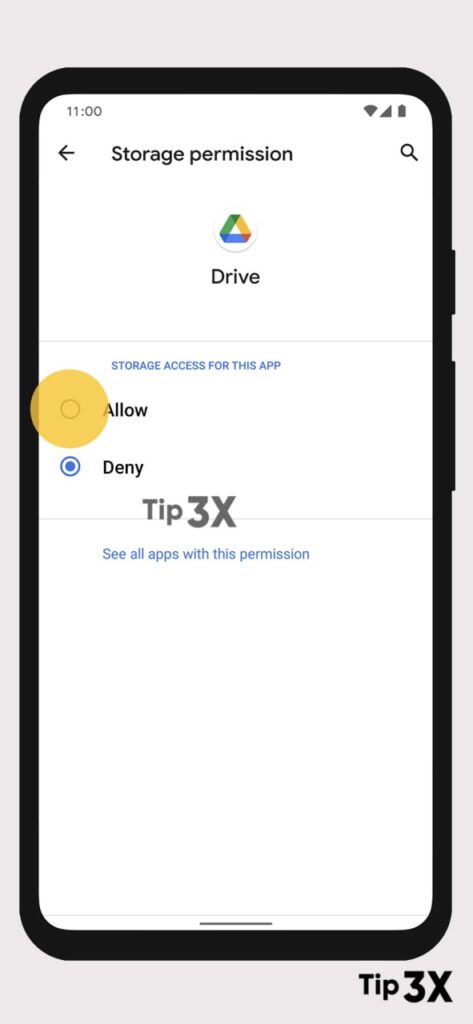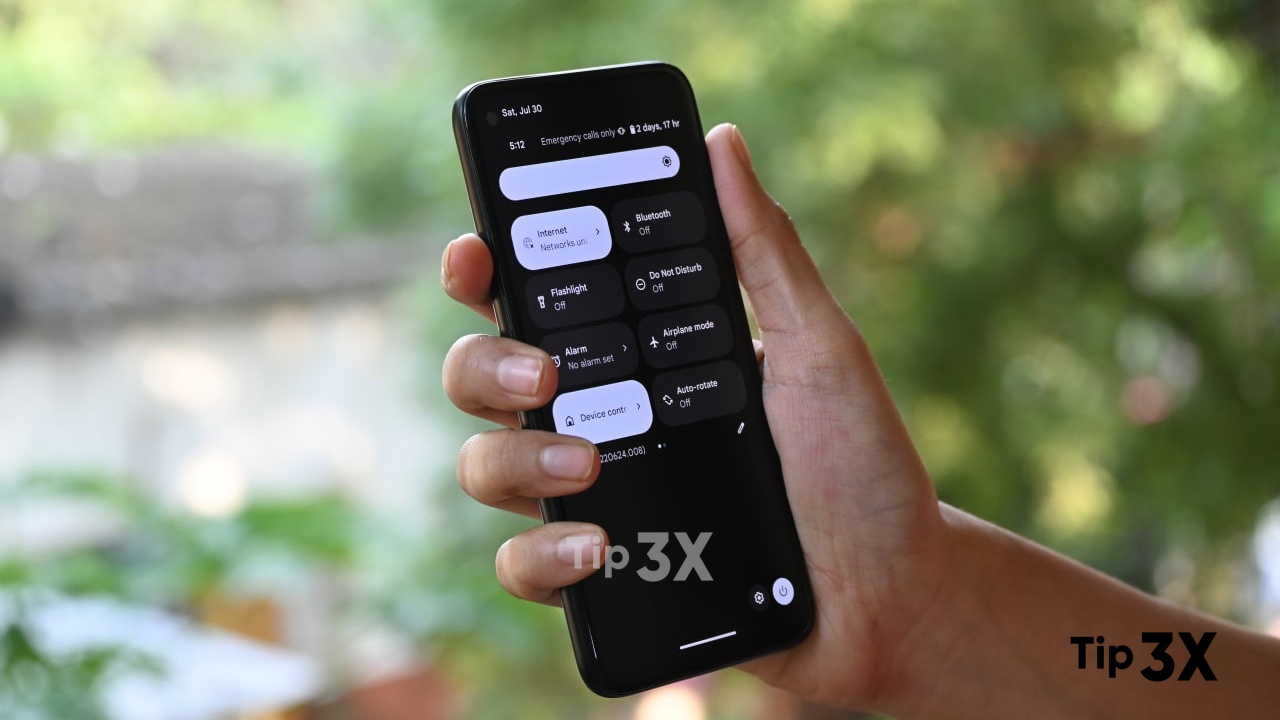Android smartphone app permissions that may compromise or interfere with user privacy include access to the camera, location, contacts, microphone, etc. Apps can collect large amounts of dangerous personal information. Therefore, managing app permissions on an Android smartphone is a must.
JOIN TIP3X ON TELEGRAM
And is essential for Android smartphone users to maintain app permissions in a restricted environment. To provide essential services, you must allow the application to access only what it needs on your smartphone.
Users can easily see which apps have been allowed or denied access to a specific permission. For instance, microphone or location. Easily manage app licenses based on the license type. To enable this feature on your Android smartphone, simply follow the steps below.
How to change app permissions on your Android phone?
- Go to the Settings menu of your Android smartphone.
- Scroll down to Privacy.
- Tap on the Permission Manager option.
- Press the permission type to see which apps allow the selected permission.
- Click on an app.
- Now, Choose Allow or Don’t Allow.
Another way to change app permissions on your Android phone.
From the bottom of your screen, swipe up.
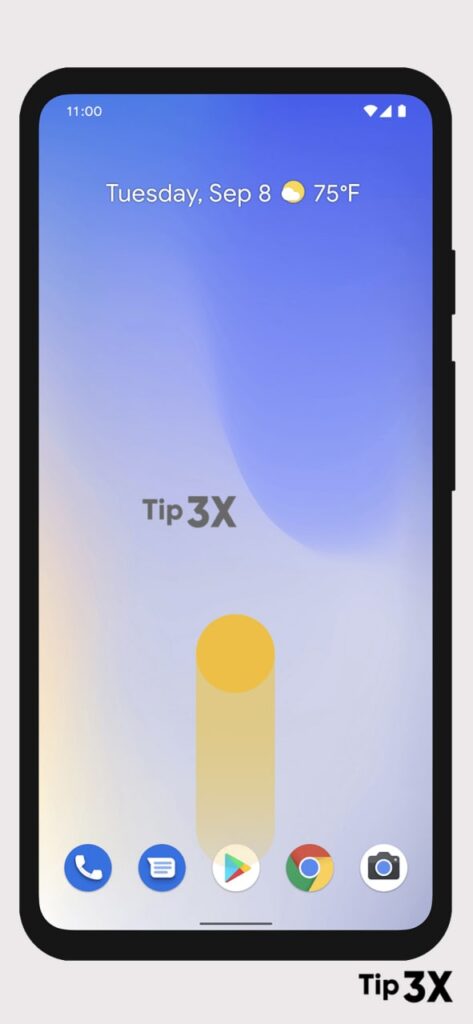
To change an app’s permissions, touch and hold the app.

Tap App info.
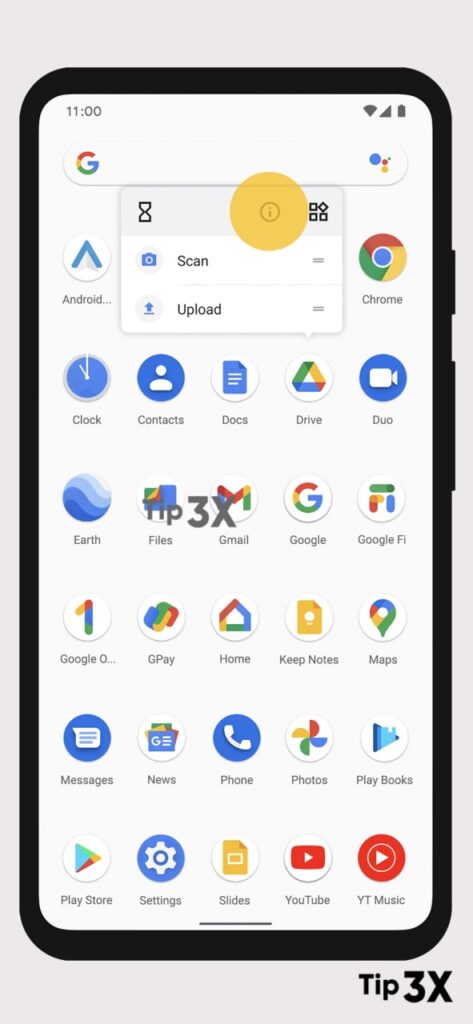
Tap Permissions.
Tip: If the app doesn’t request any permissions to be used, you can’t tap Permissions.
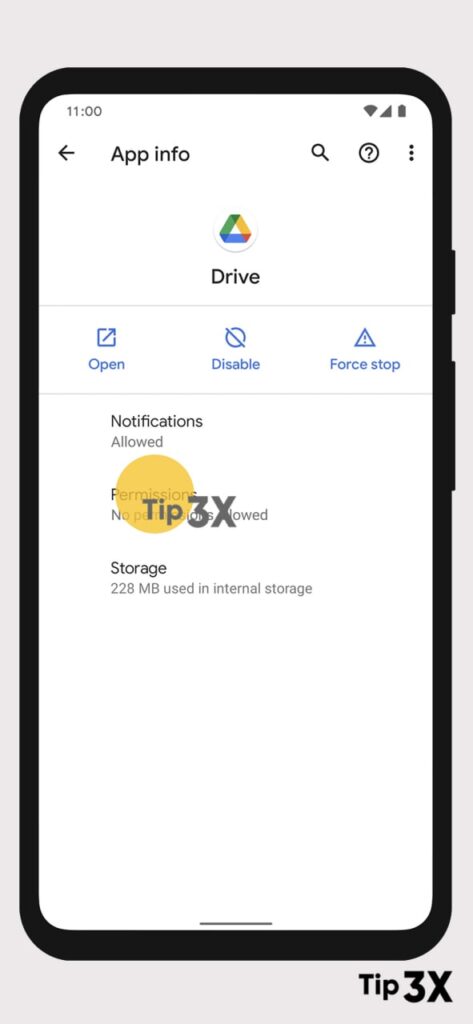
From here you can see what permissions are allowed or which permissions are denied for your app.
To change a permission’s status, tap permission.
Tip: Some apps work best when certain permissions are turned on. If you turn them off, the app might not work properly.

Choose if you want the app to use the permission.