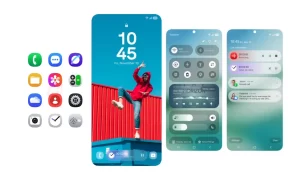With the latest Samsung One UI Edge Panels, it comes with various exclusive features for its Galaxy smartphone user. The updated Edge Panels provide different quick access options for your edge screen like your favorite applications, contacts, live messages, and more.
JOIN TIP3X ON TELEGRAM
It is also available in split-screen view and that will you with multitasking work. The apps are located within the edge panel and display your five most frequently used apps for you to access at a moment’s notice. You’re also able to customize it by adding apps or deleting apps.
If you are one of the Galaxy smartphone users and you don’t know how to use it, don’t worry. Below you can find the user guide to enable this Edge Panel on your Samsung phone.
How to use Edge Panel on your Samsung smartphone?
First, you need to open the Settings menu on your Galaxy device.

From here tap on “Display”.
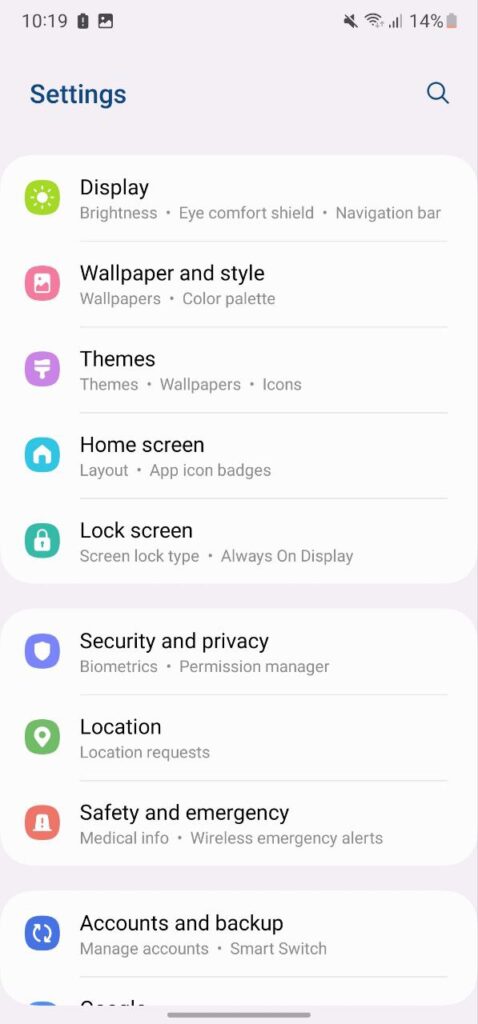
Scroll down and tap on the “Edge Panels” option.
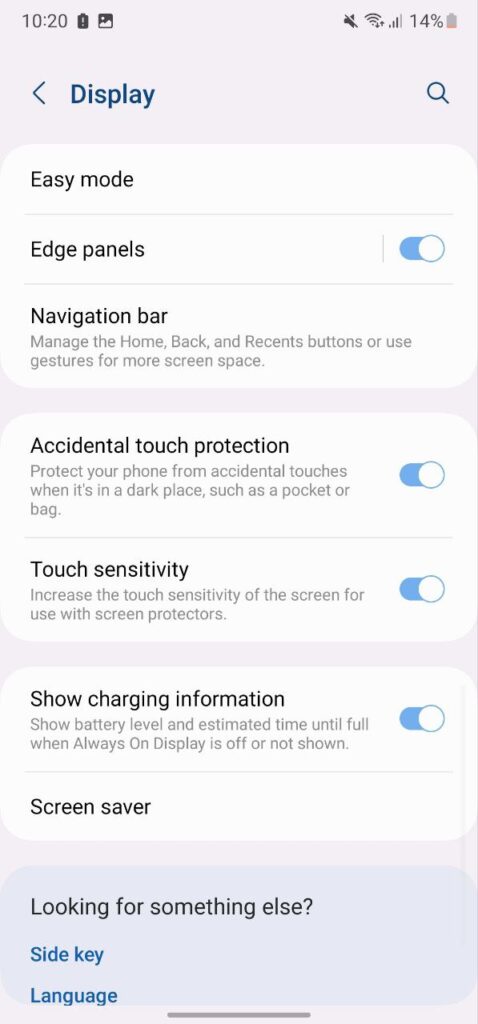
Use the on-screen toggle to enable or disable the option.
The Edge panel is now visible on the screen. Swipe left to open the Edge panel.
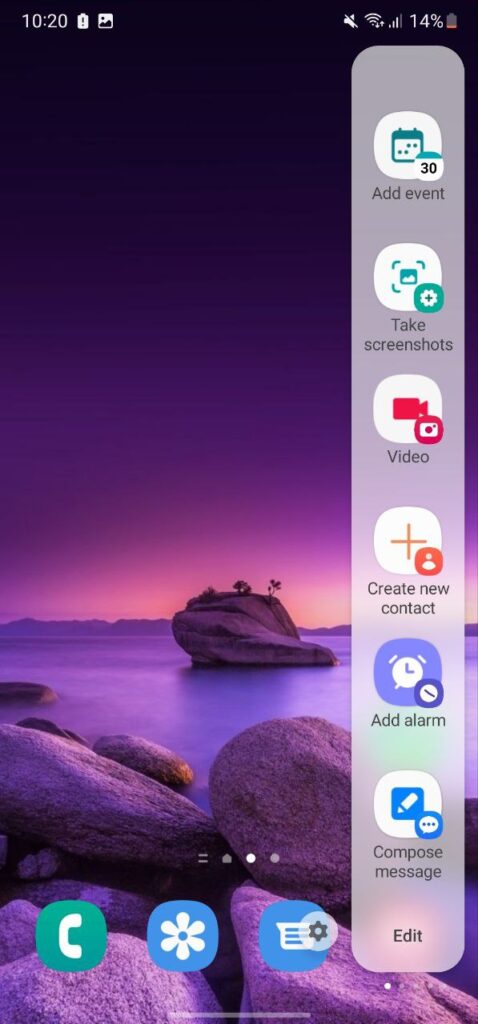
Swipe left or right to select edge panels. Tap the Settings icon to edit or view more Edge panels.