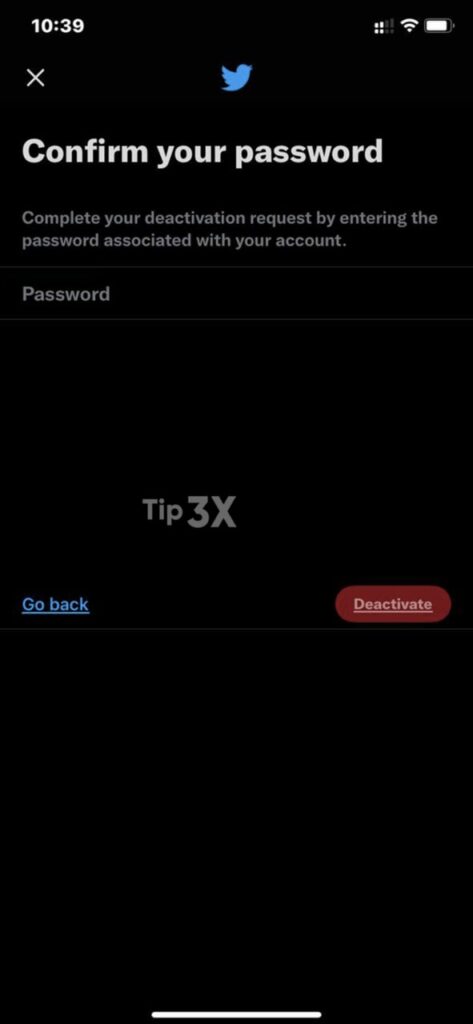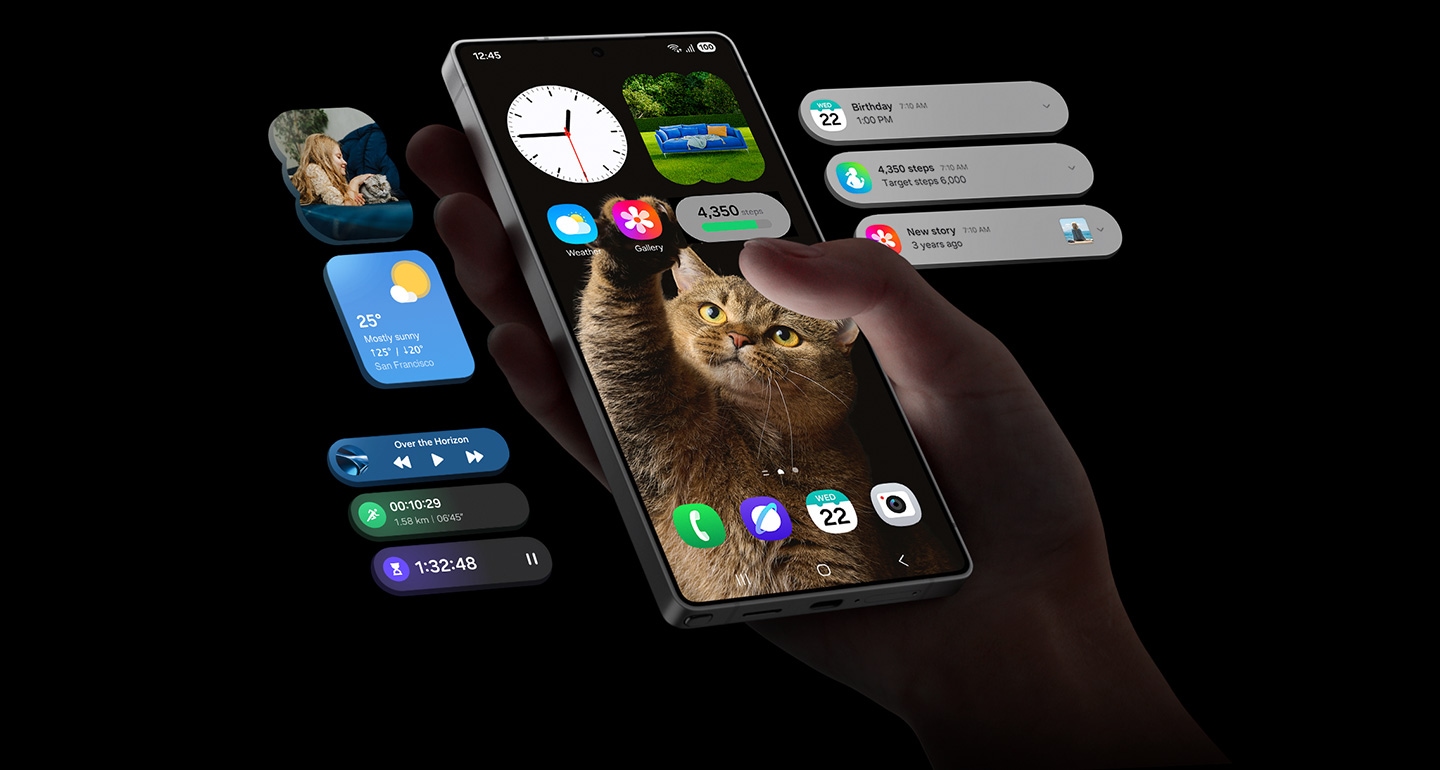Like other social networking sites, Twitter is also known for its popularity. Most of us use Twitter to express our suggestions, opinions, and more for posting our content. But for whatever reason, you don’t want to use your Twitter account, there is an option for that.
Uninstalling or deleting the application will not help you with this as Twitter has options to delete your account. So, we will show you how to delete your account. But one thing to note is that the process to delete your Twitter account can be different both on the web and on the application. Here you get the steps to delete your Twitter account from your smartphone app.
JOIN TIP3X ON TELEGRAM
You should know that you can restore your Twitter account if it is accidentally or incorrectly deactivated for up to 30 days after deactivation. In addition, there is also an option to download your Twitter data after completing both the request and the download process before deactivating your account. The link to download your data cannot be sent to a deactivated account.
How to delete Twitter account from smartphone app?
Open the app – Twitter.
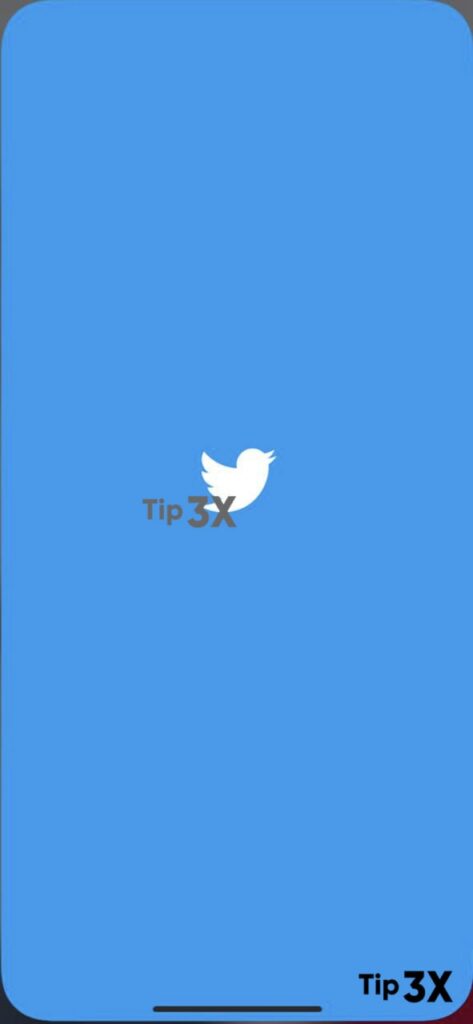
And tap your profile picture in the top-left corner.
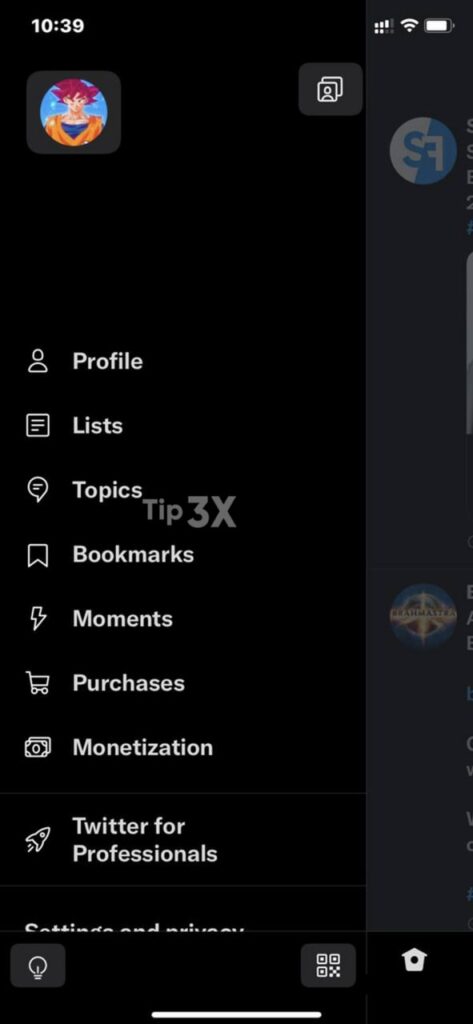
In the side menu, you’ll see the ‘Settings and Privacy‘ option, tap it.

Once the next window opens, you’ll see the ‘Account’ option in it.
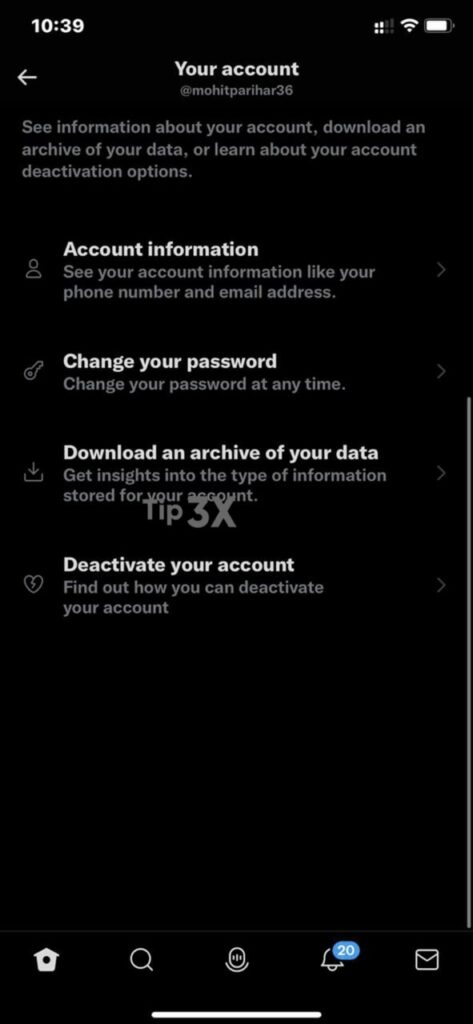
Towards the bottom of the display, you’ll notice the ‘Deactivate your Account’ option.
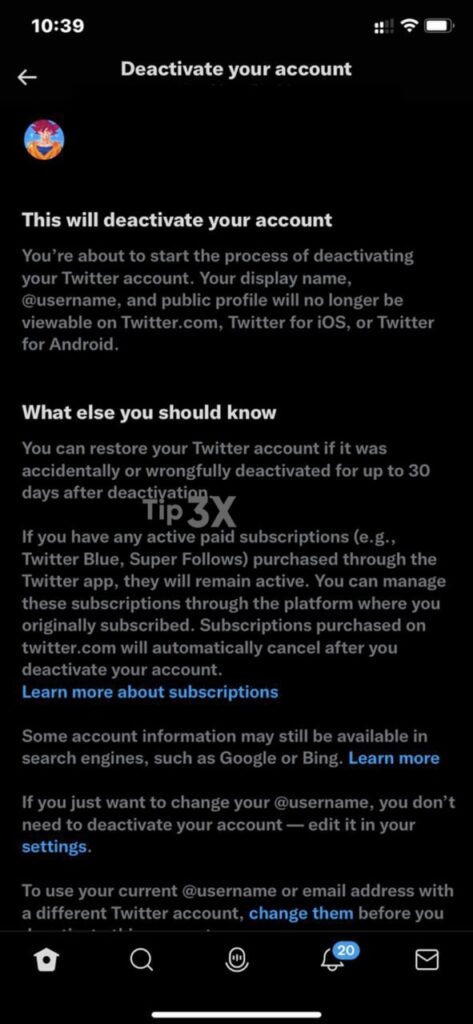
Before that, you will ask to confirm your password.
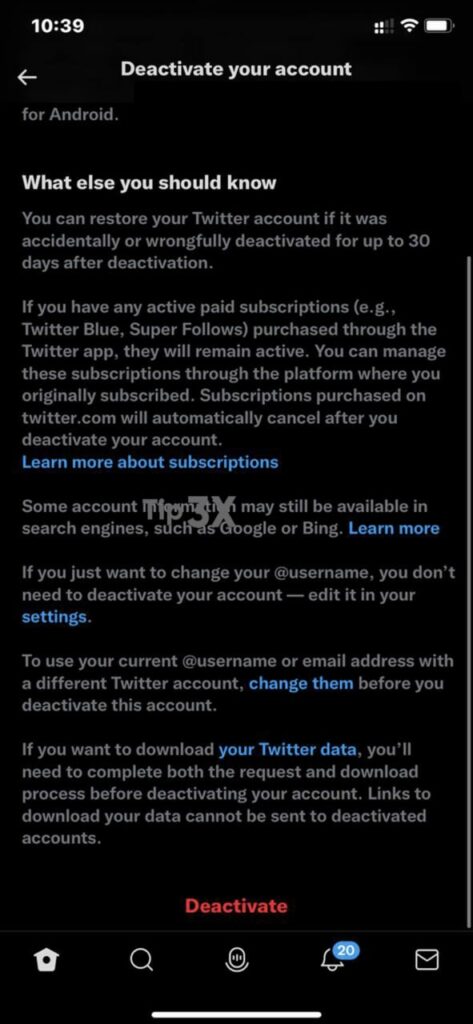
And once again, the last option in line will be the ‘Deactivate’ option.