Your Apple iPhone consists of various important data and login details like passwords. All these private data are stored in a device saved password section with added security pin. These data help us to easily login process – it automatically fills your password as per your required platform.
JOIN TIP3X ON TELEGRAM
However, it is important to manage your saved password section timely for basic security reasons. As it helps you to correct your wrong details and add or change the previous details if needed manually. This part of Apple is very sensitive because a single mistake can lose your actual data which will be not good at all.
If you don’t want to lose any saved data or you are searching for your details, this article will help you to do this. Below you can find all the instructions to find and manage saved passwords on an Apple iPhone.
How to find and manage saved passwords on an Apple iPhone?
Unlock your iPhone using your face ID or fingerprint.
Navigate to Settings.
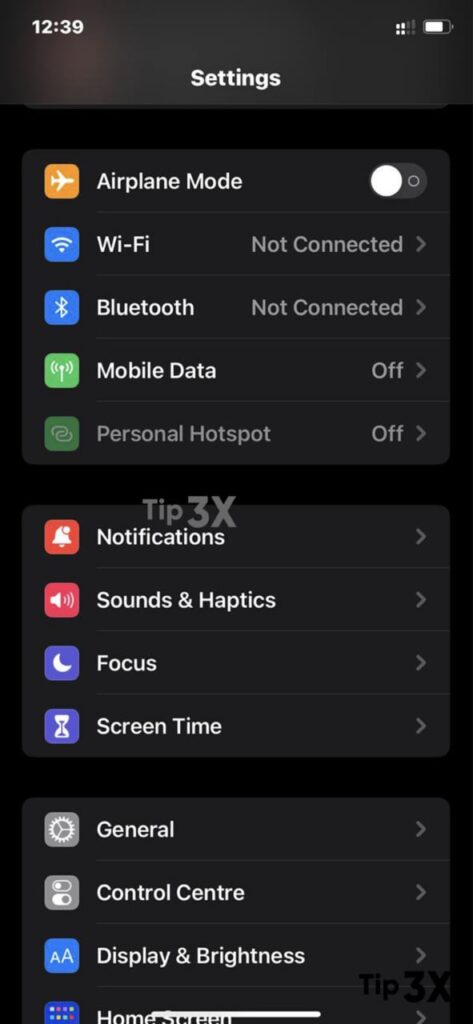
Scroll down and tap on Passwords.
Verify your identity using Face ID, Touch ID, or your passcode.
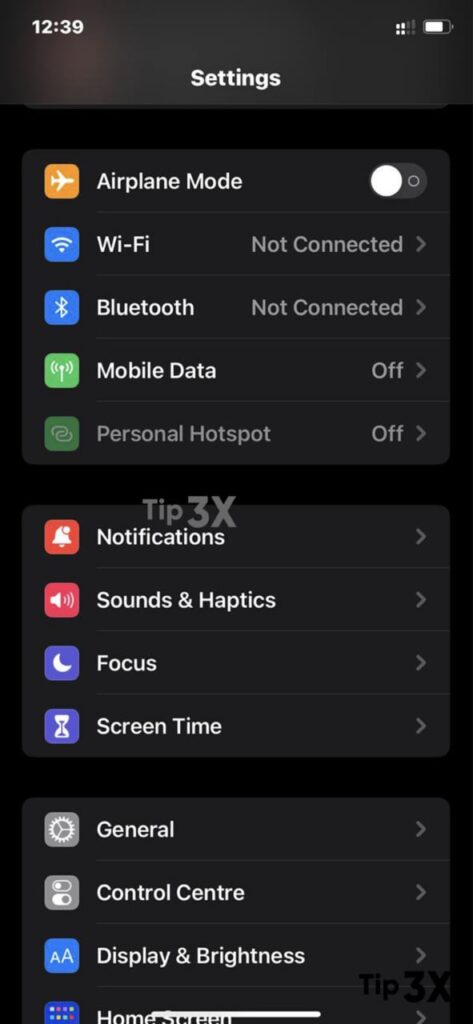
Scroll through the list or use the search bar to find the app/website you’re looking for.
Tap on login to see details, and again on the password field to reveal it.

Note that there’s also an AutoFill Passwords option. This lets you toggle AutoFill on and off for your iPhone, as well as choose which sources logins can come from.
Tap Login to see more details, including options to edit or delete it. You’ll need to tap on the password field to show its contents.