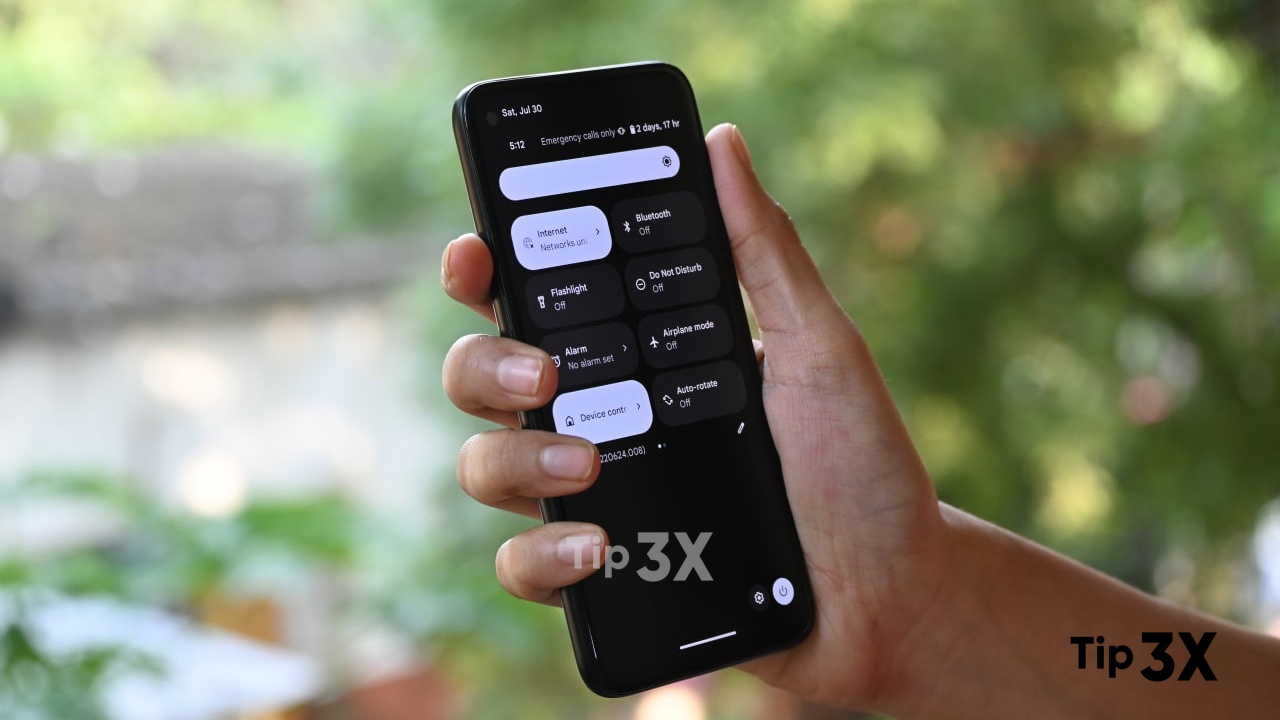Have you ever accidentally deleted all your notifications and lost any important information about them? Well, things are changing now with the latest Android version there’s a way to make sure it never happens again.
JOIN TIP3X ON TELEGRAM
Android firms have a built-in notification history for those who does these silly mistakes. This history has been disabled by default as of now, but you can enable it. In this article, we will show you how to view your notification history on your Android phone.
Assuming notification history is enabled by default in Android 12, checkout is pretty simple. Just scroll to the bottom of your unread notifications. Swipe down from the top of the screen to scroll to the bottom of the notification. You will see a “History” button in the lower left corner, tap on it.
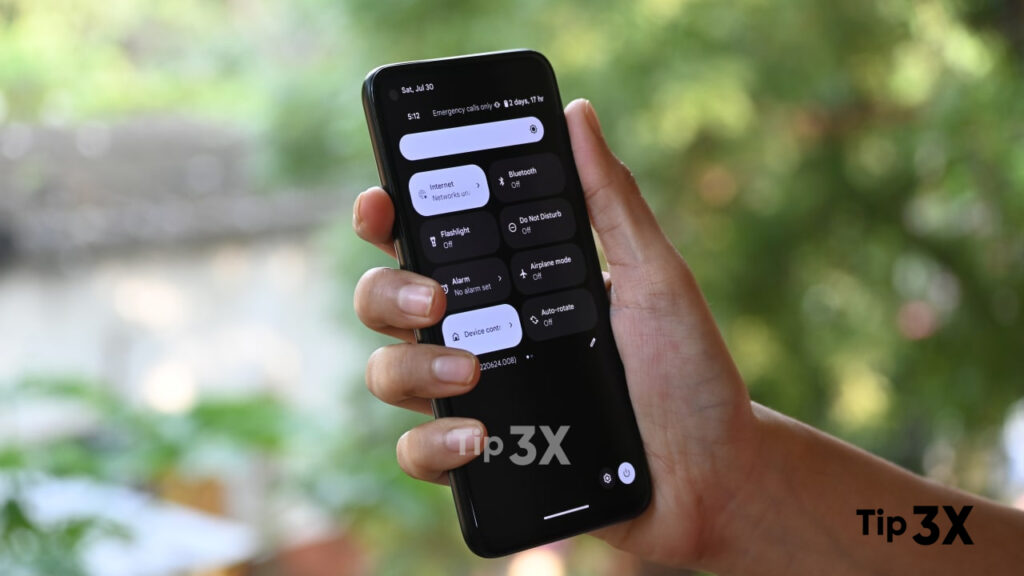
How to enable notification history on your Android phone?
First, you need to do is swipe up on your homescreen to access your app drawer. And navigate to the Settings app/menu and tap that.
In the Settings menu, track down the Notifications menu, and tap there.
There, you will see the Notification History option, tap it.
The first option you’ll see at the top, just below the Notification History heading, is the Use Notification History toggle. You have to flip the switch and enable Notification History.
This is also where you will be able to see all those information. You can navigate here even if you don’t have any notifications because the History button isn’t displayed if you don’t have any unread notifications.