Samsung smartphones come with great hardware and software built and the most interesting thing is their camera. Compared to earlier company has worked harder to improve its camera quality now users can take pictures like DSLR. With the perfect combination of software and hardware Galaxy phone capture crystal clear photos.
JOIN TIP3X ON TELEGRAM
To enhance the picture quality of various One UI features helps while taking photos to give a perfect shoot. Among those camera features, the Director’s View is one the pretty cool feature that grabs its Galaxy fan’s choice. And today, we’re going to explain how you can use Director’s View on your Galaxy smartphone.
FYI, Director’s View allows you to record from all cameras at the same time. It’s perfect for content creators, as you can get different angles and distances, as well as recording with the front-facing camera making it great for those reactions.
How to use Director’s Mode on your Samsung Galaxy smartphone?
First up, you’ll need to open the Camera app.

Next, in the shooting mode selector, tap more.
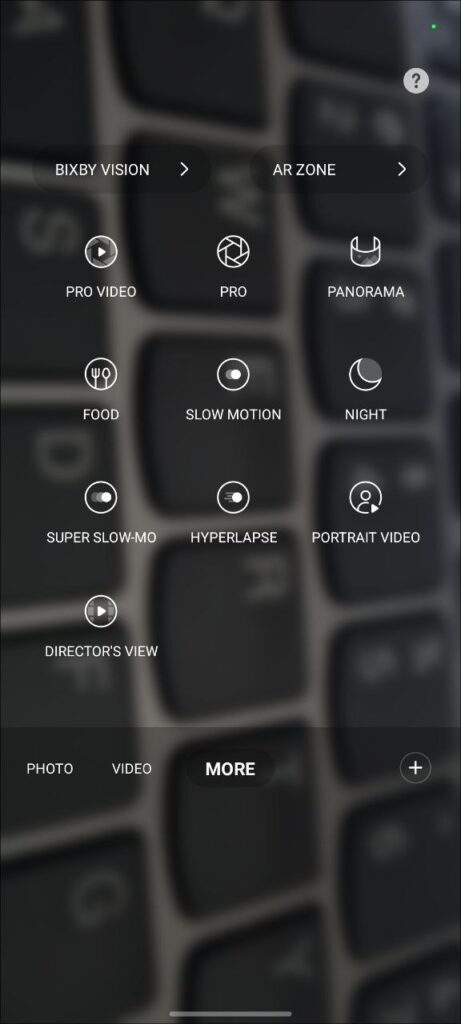
Select the Camera Thumbnail you want
Then tap on Director’s View.
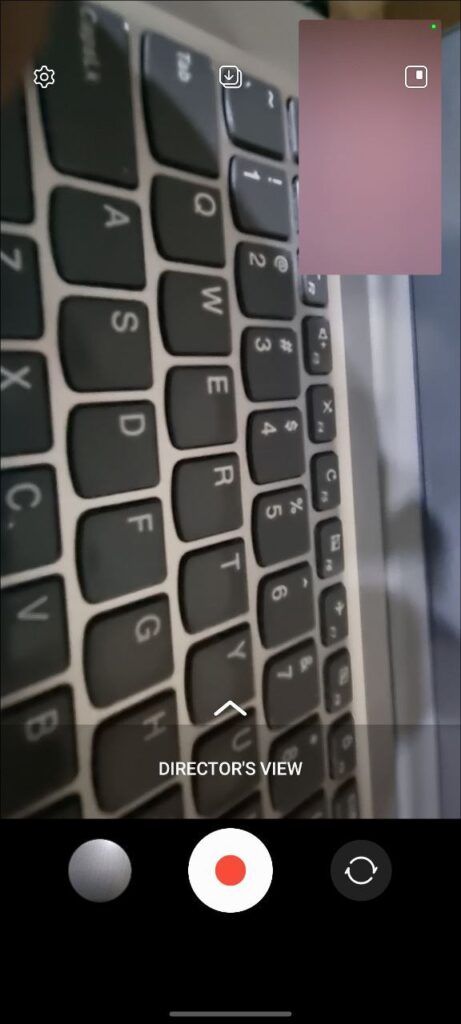
If you want to change the screen mode, tap Change the screen mode icon on the upper right corner.
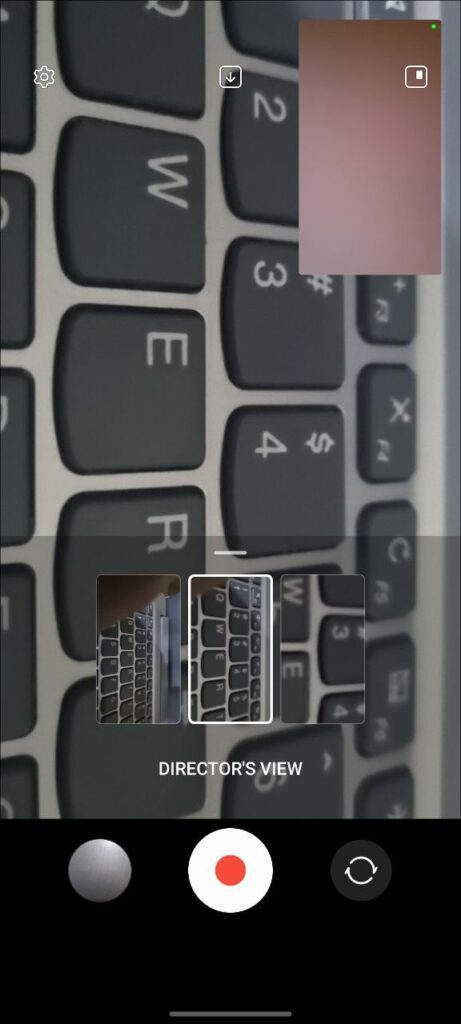
You can choose from Split View, Single View, and Picture-in-Picture View.