Google and its services are very useful to its users and one of the most useful features of Google Docs is voice typing. Specifically, it uses Google’s voice recognition and speech recognition algorithms, as well as a gadget equipped with a microphone.
Well, there are a number of reasons why you might want to use your voice to type in Google Docs and elsewhere. For instance, if you’re too busy to sit and type, you may be able to multitask for most of it. Or maybe there are other reasons why you can’t use your hands to type.
JOIN TIP3X ON TELEGRAM
Conversely, you might want to keep transcripts of conversations and meetings. Also, the voice input feature works well. Whatever your reasons for using your voice to type in Google Docs, this guide is here to help.
Voice typing in Google Docs differs greatly depending on where you are. In fact, on the app side, it’s not even really supported on mobile – instead, it relies on keyboard-specific features to work. However, it will actually work on your phone or tablet as long as your keyboard supports it. We will cover this later in the guide below.
Here’s how to voice type into Google Docs
On your computer or Chromebook.
Navigate to Google Docs and select either a new document.
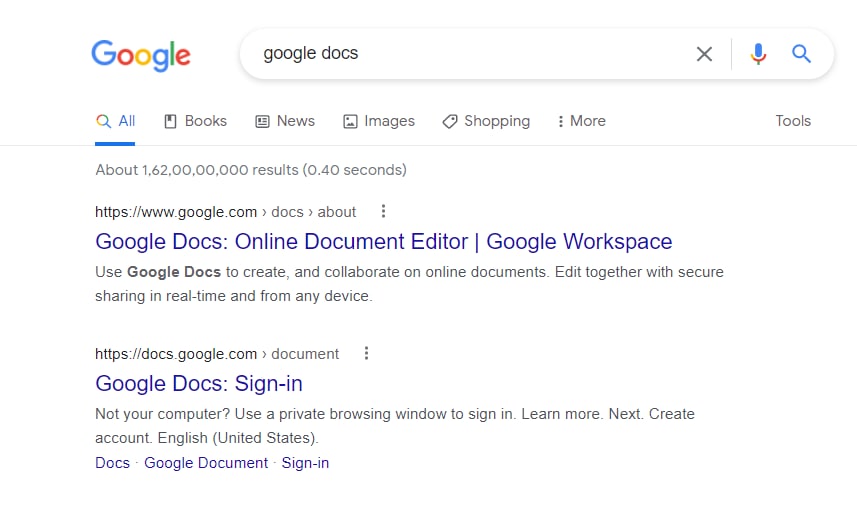
Place the cursor where you want to use the voice type in a Google Docs document.
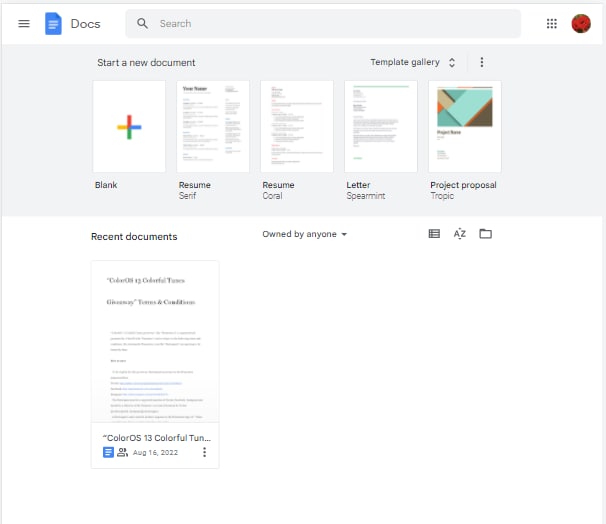
Hold down the “Ctrl” and “Shift” keys and then press “S” or, click on Tools in the top bar and select “Voice Typing”.
A new microphone icon, along with a language selector and helpful tips, will appear on the left side of your document. Click or tap on Microphone

Speak to type. The icon will change dramatically when speech is recognized. You can also type punctuation by speaking punctuation, add a new line by saying “new line,” and perform other actions.


















