Now almost every smartphone brand has its own Android-based custom skin with an improved user interface that gives an organized appearance through its app icons, widgets, and more. In short, Android is all about customization, and there are options for icon sizes, resizing, and rearranging.
JOIN TIP3X ON TELEGRAM
If you can change the size, it’s usually hard to find an alternative. Sometimes you want it bigger so it’s easier to see, and sometimes you want it smaller so it fits your screen. In this article, we’ll show you how you can change the app grid on your Android smartphone.
Please note that such options and features are subject to change depending on your device and most importantly its software.
How to change the app grid on your Android smartphone?
The first thing you need to do is hold your finger across space and an empty space on your homescreen.
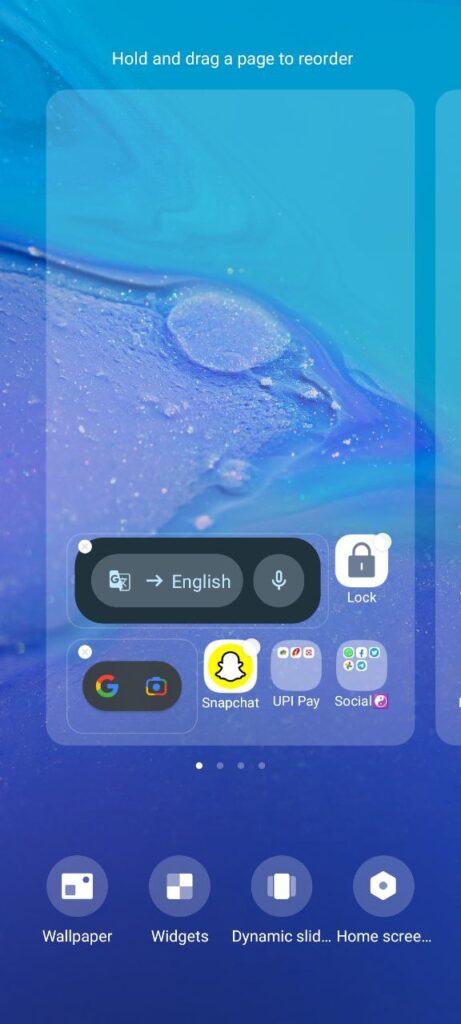
After a few seconds, a pop-up menu will appear. From this, you should choose the “Wallpaper & Style” or sometimes the Home Screen option (it may differ from device to devise software).

In a new pop-up menu, you will have to scroll down to the “App Grid” option. May your current setup be 4×5, 4×6, or 5×6?
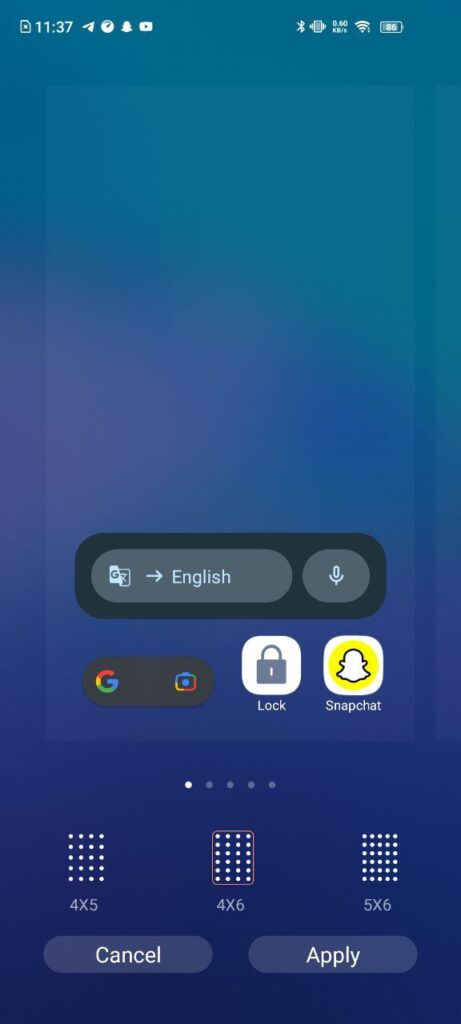
In the next menu, you’ll be able to choose between five different setups. Choose one of the options.
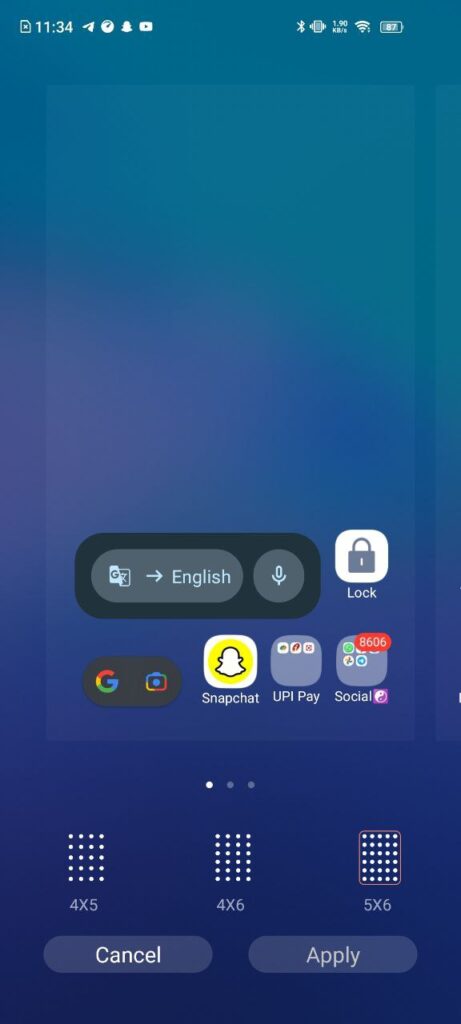
Once you tap on one of those options, the changed setup will appear above, just to show you what it will look like. If you like what you see, just tap the “Apply” button below, as highlighted below.












