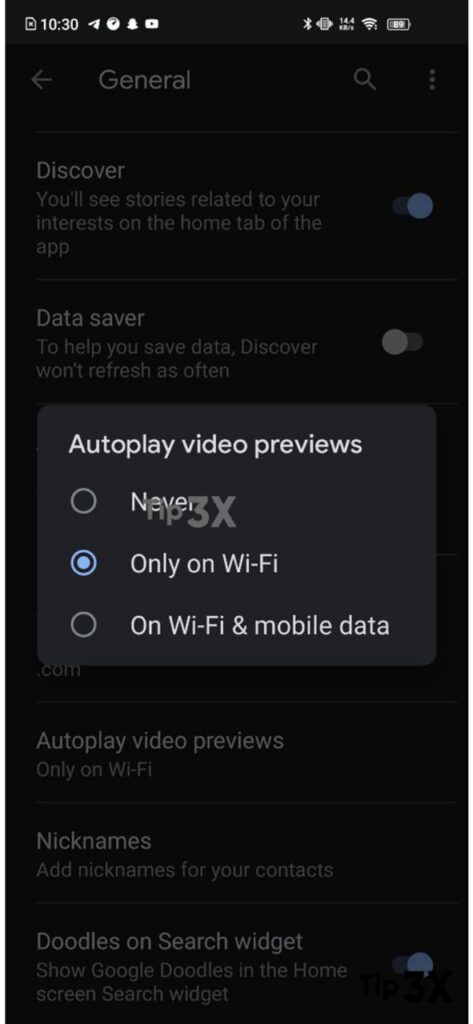Nowadays, many peoples use Google Discover to stay updated with an endless feed of news from different sources based on your interests. Google Discover also includes various types of news categories that also include YouTube videos.
JOIN TIP3X ON TELEGRAM
Similarly, these YouTube videos into its feed and uses an autoplay feature. However, there is a way to change this so that it may not play automatically. Luckily, in this article, we will show you how to disable video autoplay in Google Discover on your Android phone.
Disabling, this feature will save your network data and that’s very important. This method is quite easy and once you know what to press, you can do it. Below you can check every step so that you can easily disable Video Autoplay on Discover.
How to disable video autoplay in Google Discover?
On some Android phones, just swipe the home screen from left to right. So the leftmost page is basically Google Discover. Just open the Google app.

Doing so will open Google Discover as it sits just below the Google search bar. If you want to disable autoplay videos, you need to tap on your profile picture in the top right corner.

A pop-up menu will appear then navigate to the “Settings” option.
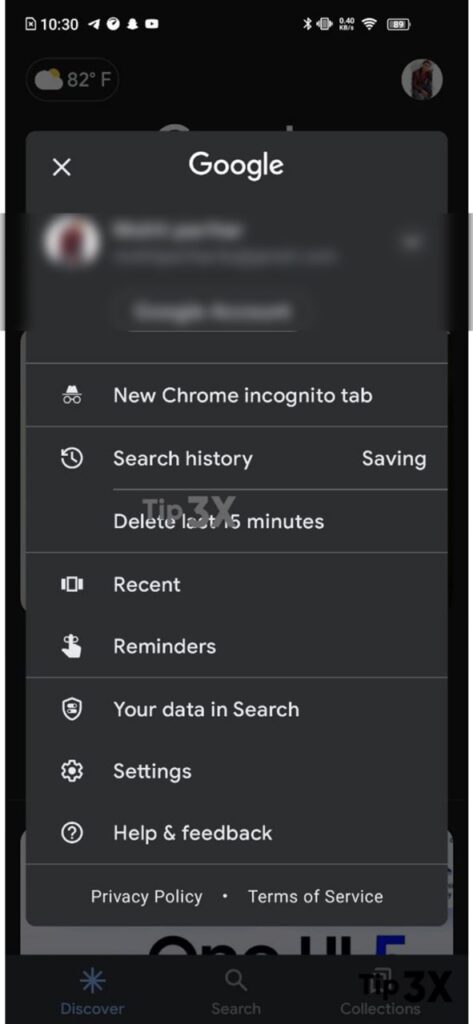
You’ll need to enter the “General” menu, which is the first option on the list.

Scroll down a bit and you will see the video preview autoplay menu here.

After entering that menu, a new pop-up menu will appear with three options. Selecting “Never” will disable the autoplay of the video in Discover and should be selected. However, apart from this you also have ‘Only on Wi-Fi’ and ‘On Wi-Fi & mobile data’. You can, alternatively, leave video autoplay on, but limit it to play only when you’re connected to Wi-Fi.