Google Drive is one of the major parts of the Google Workspace. With enhanced privacy and security it stores all your files and documents from any device. Also it inclusion of Google Drive as an integral part of the Chromebook’s Files app is a big part of what makes this platform so versatile.
After all, even Google understands this and makes it incredibly easy. If you know where to look in the various operating system menus. Luckily, that’s exactly what this guide is about.
JOIN TIP3X ON TELEGRAM
Now, there are a number of reasons why someone might want to disconnect Google Drive from their Chromebook, from those who don’t trust Google a lot and up to personal preference. Maybe you’re using a different cloud service for some reason. And this can eventually lead to unnecessary costs associated with buying more storage space.
Additionally, Google Drive will remain available online and as an app. So, let’s understand how you can disconnect your Google Drive account from your Chromebook in simple steps.
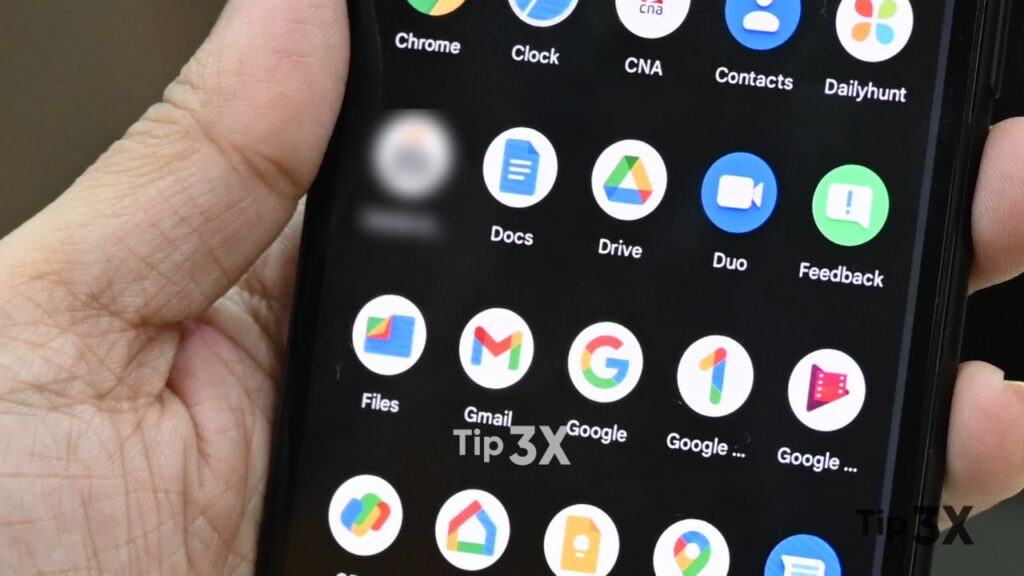
How to disconnect your Google Drive account from your Chromebook?
- Open up the Settings app.
- Then by tapping or clicking the centered circle icon on the Chrome OS shelf open the Launcher and locate or navigate to an app.
- In the resulting Settings app window, use the left-hand sidebar to select the “Advanced” option, opening a new series of options.
- Tap or click “Files“
- Near the top of the resulting menu, tap or click the toggle switch next to the “Disconnect Google Drive account” option, and the toggle switch will turn blue.
- Open the Files app on your Chromebook. The change will be instant, no additional steps are required from the user. No other Files app functionality would have changed.