While surfing on the internet or scrolling new feeds on Instagram we get some interesting facts that we want to share with someone as a text. And many of you have probably wanted to copy text from a picture you took, and might not have known that it was possible.
In this article, we’ll show you how to copy and paste text from a picture you take with your smartphone. It can be very useful in many ways – lets you need to copy a specific part of it in order to share it with someone.
JOIN TIP3X ON TELEGRAM
There are many use cases for such a feature but copying text from photos you take is really simple, all you need is Google Photos. You will need to have that app installed on your smartphone, so if you don’t have it, install it before starting this tutorial. We’ll explain how you can copy and paste text from a picture one step at a time in this article, and we’ll even attach some screenshots to help you out.
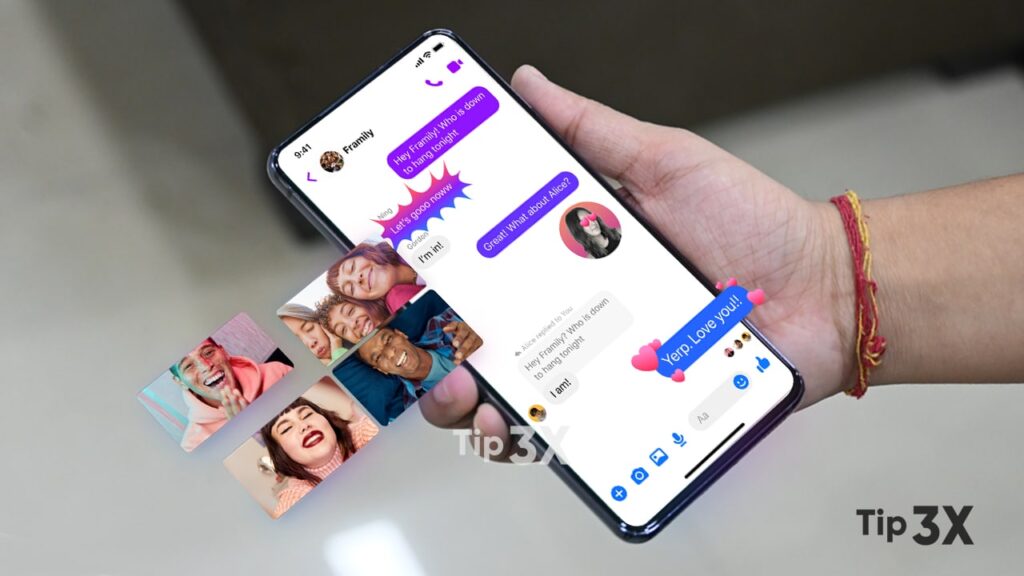
Let’s get started.
How to copy and paste text from photos with your smartphone?
The first thing you need to do is open Google Photos.
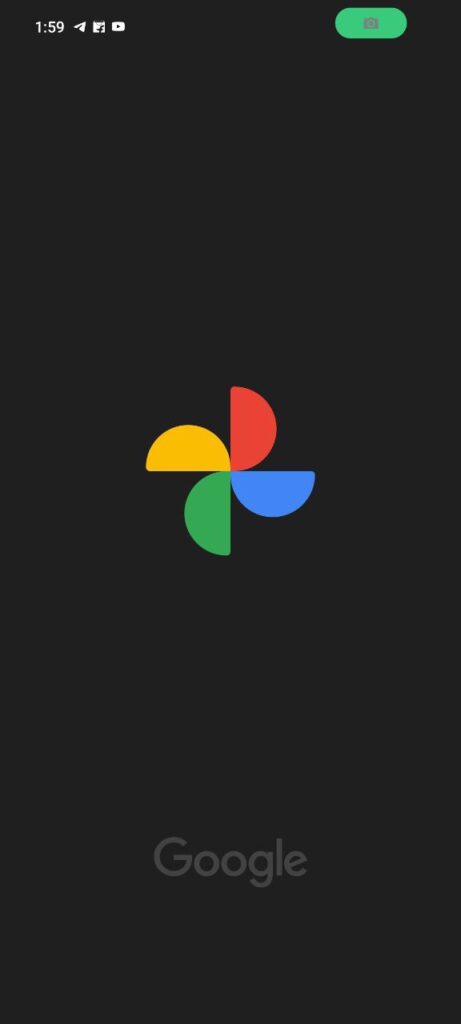
Once you’re there, tap that image you want to copy text from.
Once the image is open, you’ll see several options at the bottom, such as Share, Edit, Lens, and Delete. Select the ‘Lens‘ option.
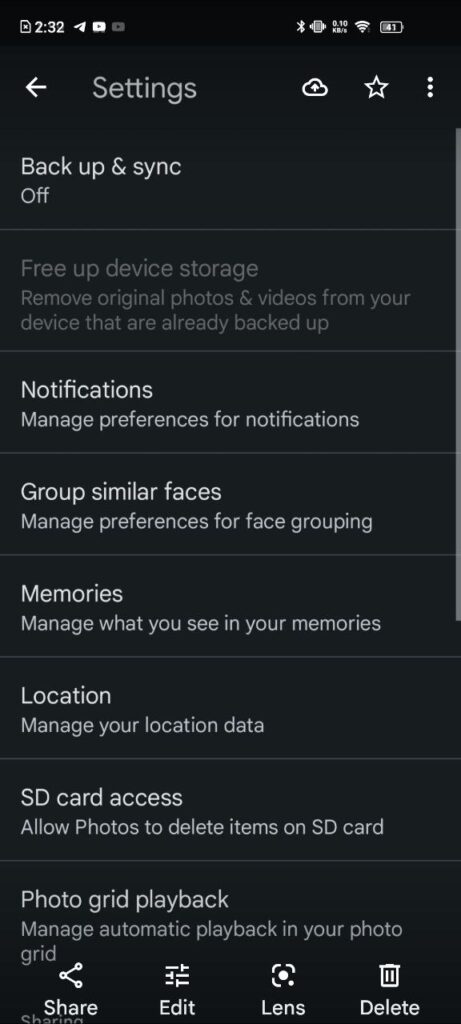
The app will automatically recognize the text in that image, and let you do several things. You can translate some text from here if it’s from a language you don’t understand, while you can do a direct Google search, for example.

At that point, you’ll be able to choose what you want to copy. Once you’ve done that, tap the “Copy Text” option in the lower-left corner.
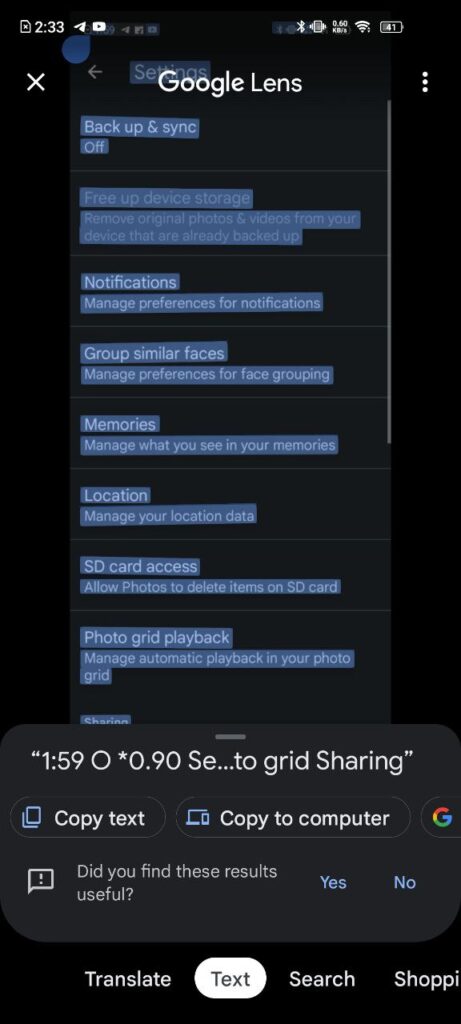
Now you can easily paste it anywhere, whether you want to share it with someone or save it in some kind of document.





