Among those number of features, Android smartphones are always been better notifications. It has a very powerful notification system as compared to competing operating systems. And today’s article will tell you how to set Android app notifications to silent mode.
Please note that, by default, most notifications are received by sound or vibration, depending on the phone’s current alert settings. You can use Do Not Disturb to silence all notifications for a while, but it’s a serious option.
JOIN TIP3X ON TELEGRAM
Luckily, you can set individual notifications from specific apps to silent. Notifications don’t ring or vibrate and are moved to a discreet location in the notification shade. Also, some apps may have a mix of notification channels.
For instance, when it comes to instant messaging apps, there are usually chat channels, call channels, etc. Now let’s look at the main ways to manage to turn off notifications on Android.
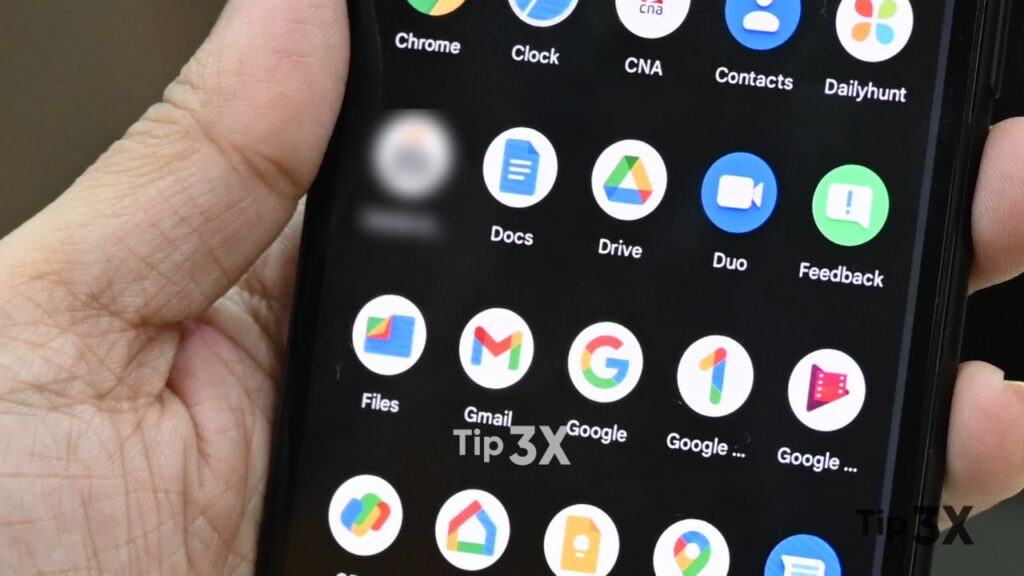
How to set Android app notifications to silent status?
- Once you are in Settings, navigate to the Apps menu.
- There, you’ll need to get access to the full list of your apps. In the case of stock Android, you need to tap on the View all apps option.
- Once the full list of apps is open, just choose which app you want to control.
- Once you tap on the desired app, tap on the Notifications menu.
- In that menu, you will see the ‘Notifications‘ section.
- As you can see, there are several channels that are allowed to send notifications to my device from this app. Those channels include Chat, Call, Story, Reminder, etc.
- Once the next menu opens, you will see a ‘Silent‘ option below the ‘Default‘ setting. tap it.
- Once you select it, you’ll see an explanation of ‘No sound or vibration‘ below it. There are also some additional options below that you can choose from.