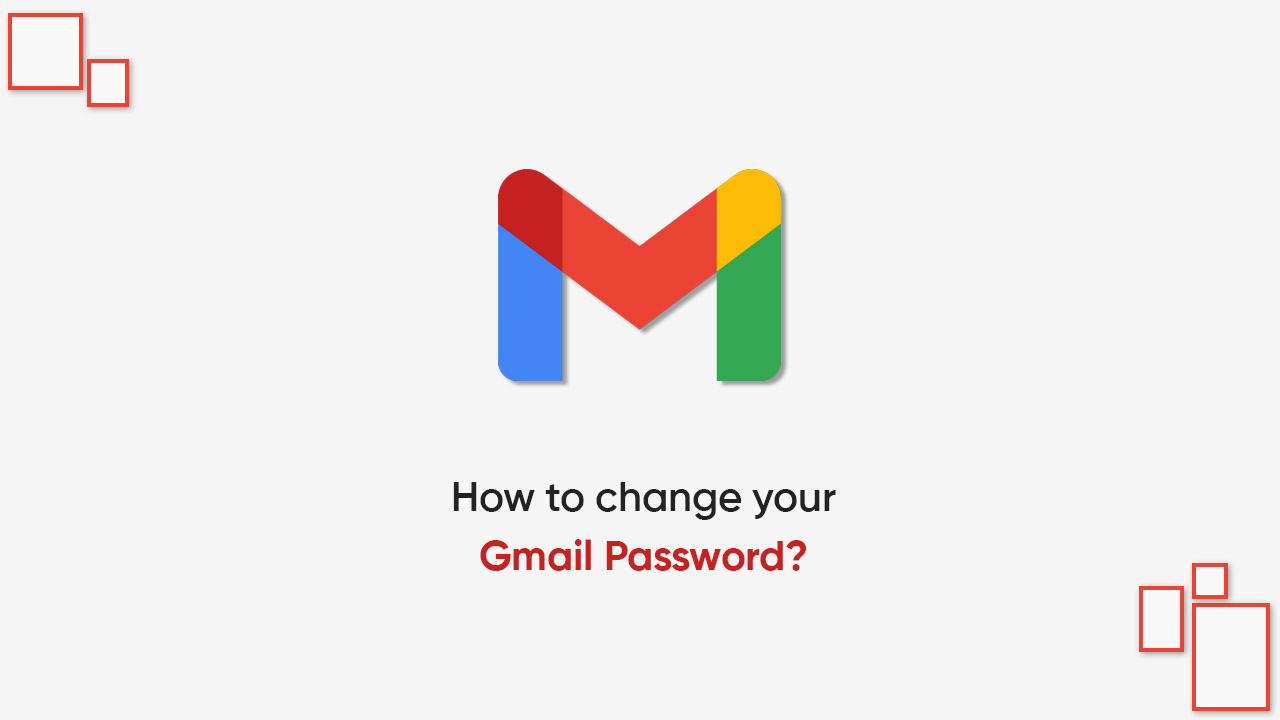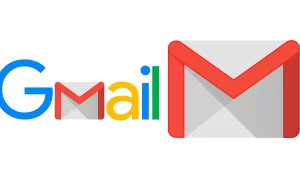By
Posted on
Have you ever been in a situation where you want to change the password of your Gmail account on Android, but can’t opt for it? Well, here are a few steps that can help you and enable you to change the password without facing any difficulty throughout the process.
How to change your Gmail password on Android?
- Open the Settings app on your Android phone
- Select Google
- Pick a Google account for which you have to change the password
- Click on Manage your Google account
- Swipe the ribbon menu under your email to the right
- Choose the Security option
- Now select the Password option
Here, you have to use your current password to confirm your identity. Ahead, enter your new password twice in the provided boxes, then tap Change password to save it.
Follow our socials → Twitter/X, Telegram, WhatsApp, Facebook