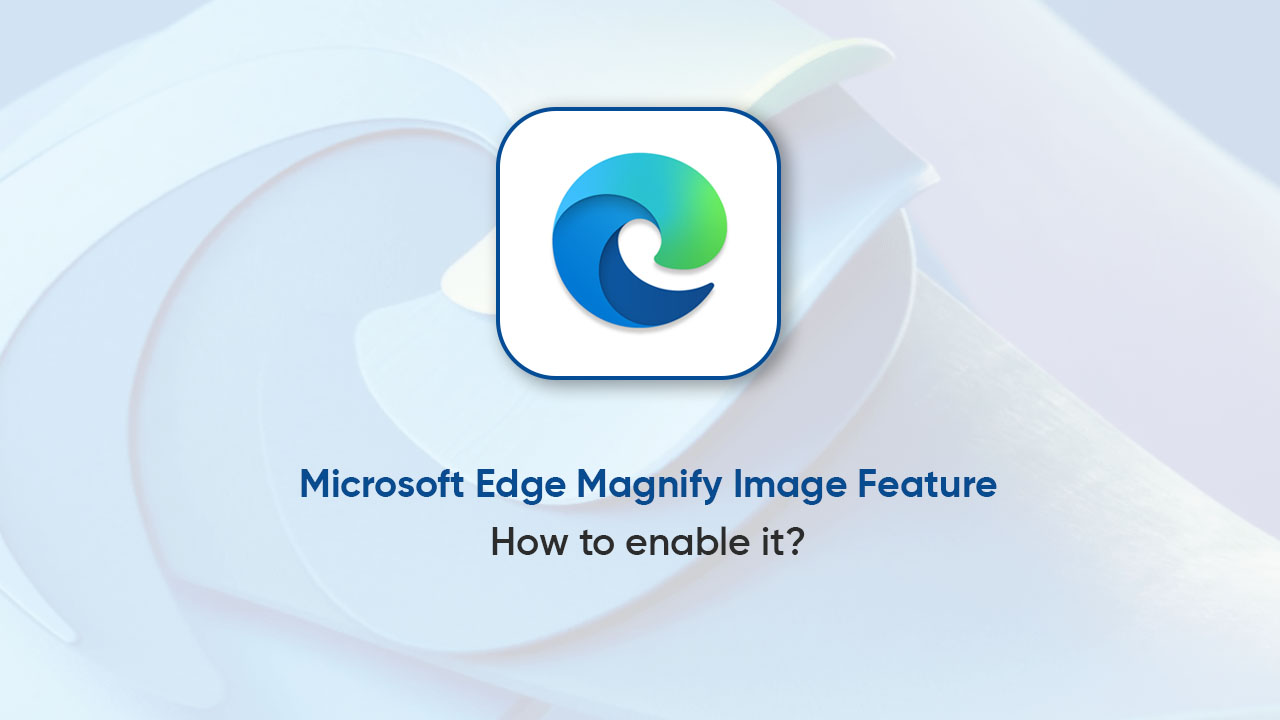Microsoft recently introduced an update for the Edge Canary which unveils an iconic Magnify Image feature. Notably, this addition improves users’ interaction with images on websites. You can right-click any picture and preview it in a bigger window without leaving the current tab.
On the flip side, the capability highlights the alt text of the image as well as the brief description for better understanding. You can further give a thumbs up or thumbs down reaction. It is worth mentioning that the functionality is only available for Edge Insiders. Still, you can force-enable it by following the steps given below.
How to enable the Magnify Image feature in Microsoft Edge Canary?
- Update Edge Canary to version 120.0.2198 or newer via edge://settings/help
- Right-click on Edge Canary shortcut > Properties
- Tap the “Target” box and add the following command: –enable-features=msEdgeImageMagnifyUI
- Save the changes by clicking OK.
- Now go to Settings > System > Performance
- Turn off the toggle for Startup Boost.
Once done, close the browser and relaunch it via the modified shortcut. Go to any webpage and right-click an image. And it’s done! Here you will see the new Magnify image option.
Follow our socials → Twitter/X, Telegram, WhatsApp, Facebook