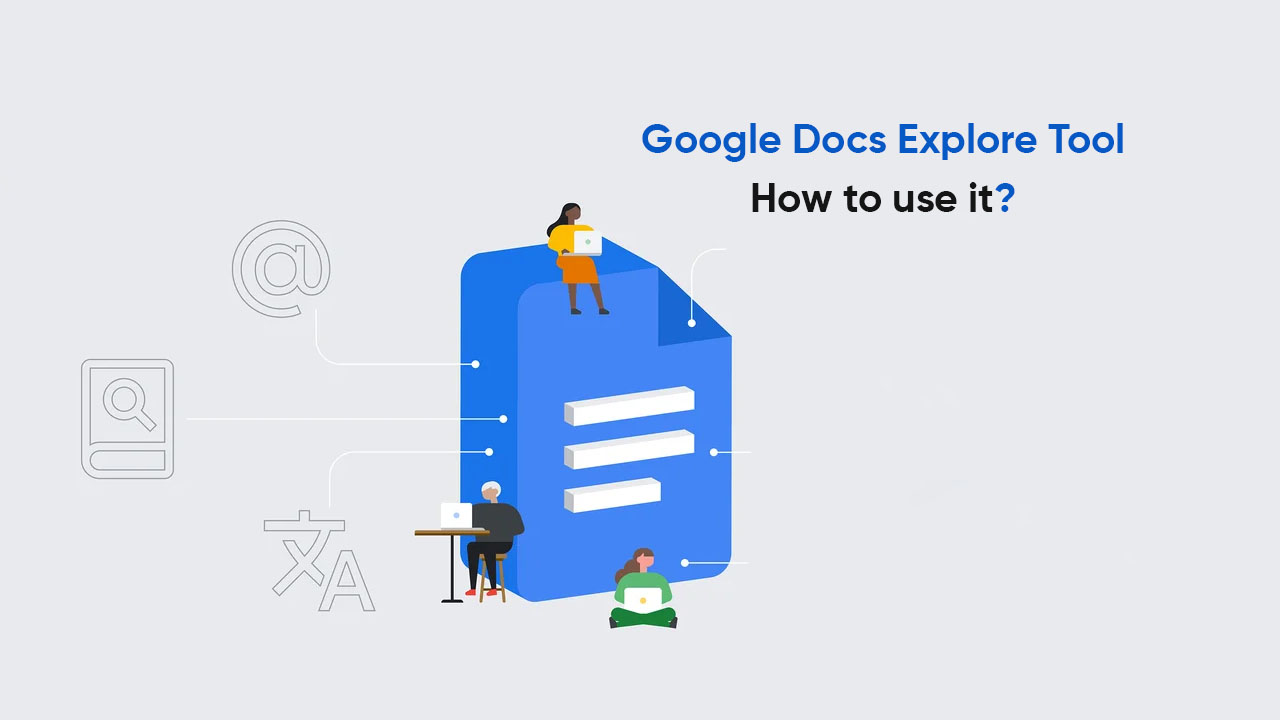By
Posted on
Google Docs app has a quick access feature in the form of an Explore tool. It helps you to find the content, images, and other material on the web or the Drive when researching. The Explore icon automatically appears in the lower-right corner of your screen as soon as your content reaches a sufficient limit.
On the flip side, it offers tips for improving your document. In case you want to quickly look up some topics, you can use this feature without leaving the Google Docs application.
How to use the Explore tool in Google Docs?
- Open a document in the Google Docs application
- Click on the pen icon to Edit it
- Tap the three-dot menu
- Select the Explore option
- Enter a keyword in the search bar or select variations under Topics
- Select a search result and long-press a word to highlight it
- Drag the tiny circles to the desired point and tap Insert
Similarly, you can insert images using the Explore tool. Just tap on an image and then select the Insert button.
Follow our socials → Twitter/X, Telegram, WhatsApp, Facebook