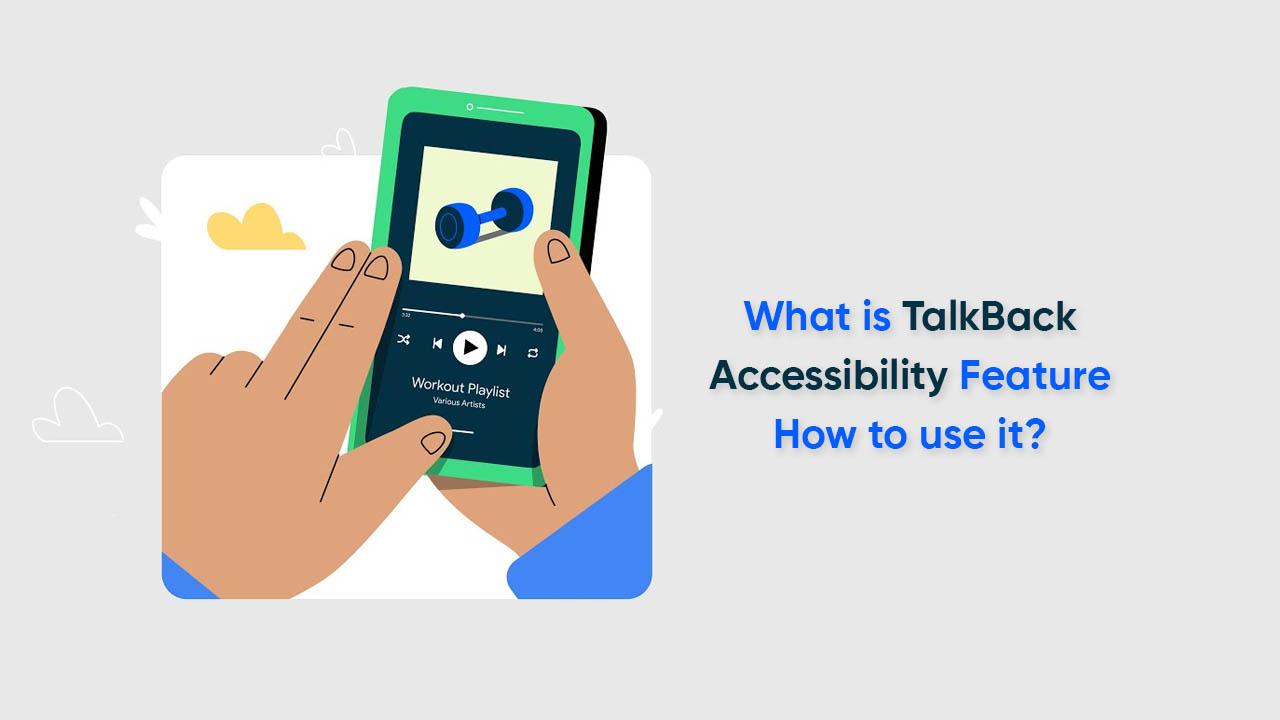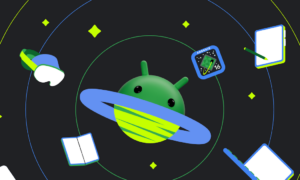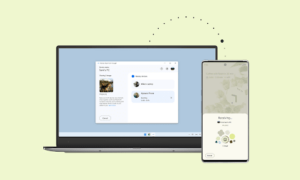Android phone users get a set of prominent capabilities that lets them have better control of their handsets, and one such is the TalkBack Accessibility feature. Notably, it is a Google screen reader present in all Android models and enables you to manage your device without looking at the screen.
Being an Accessibility function, TalkBack helps people with low vision or any visual impairment easily interact with their smartphones by using touch and spoken feedback.
How to use the TalkBack Accessibility feature on your Android phone?
Initially, you need to set up the TalkBack feature to use it effectively on your device. To do so:
- Go to the Settings app on your Android phone
- Select the More Settings section
- Scroll down and select the Accessibility option
- Tap on TalkBack
- Under Screen Reader, choose the TalkBack option to enable it
To navigate using TalkBack, select an item on the screen by touching it with one finger and then double-tap with one finger to activate that item. Ahead, drag two fingers to scroll between items.
Follow our socials → Twitter/X, Telegram, WhatsApp, Facebook